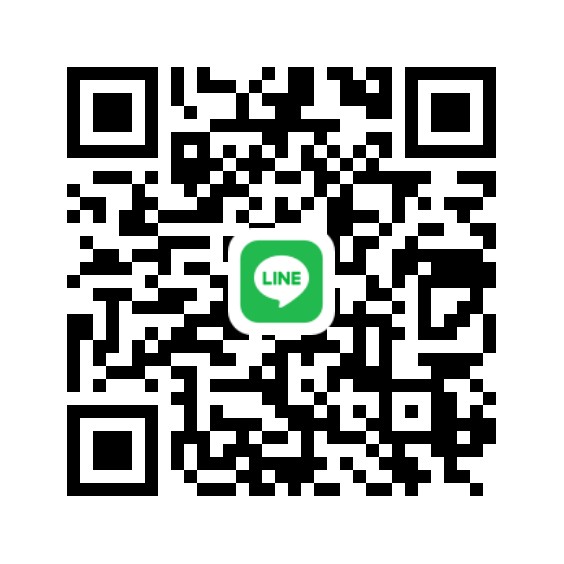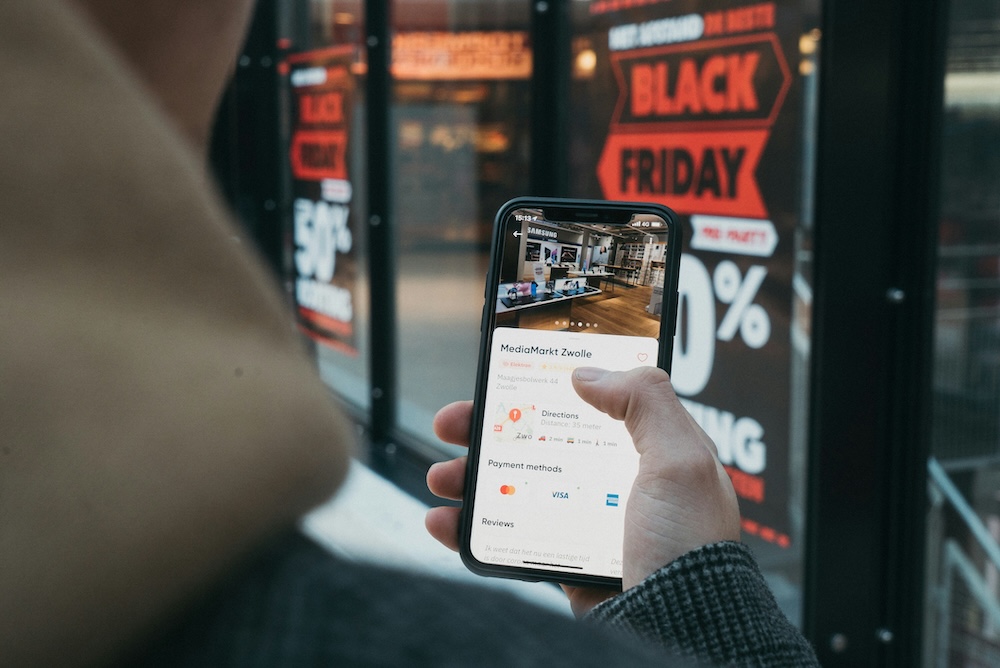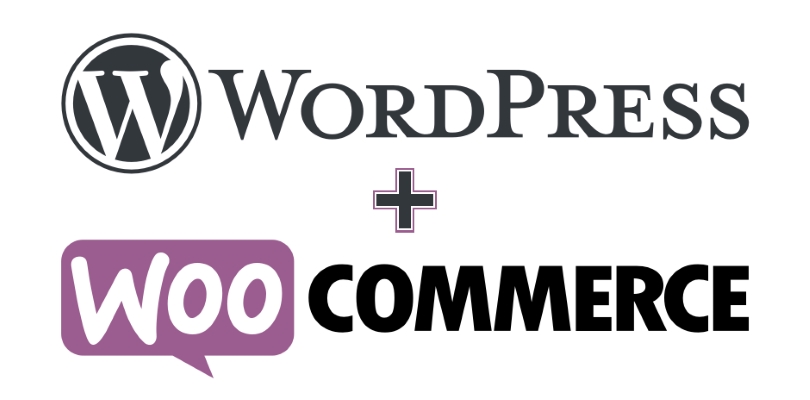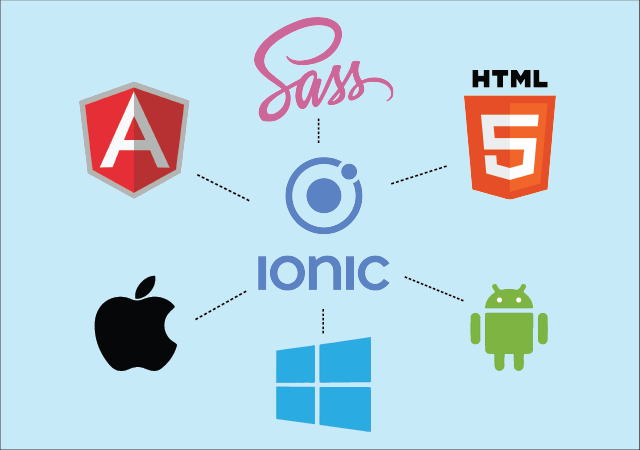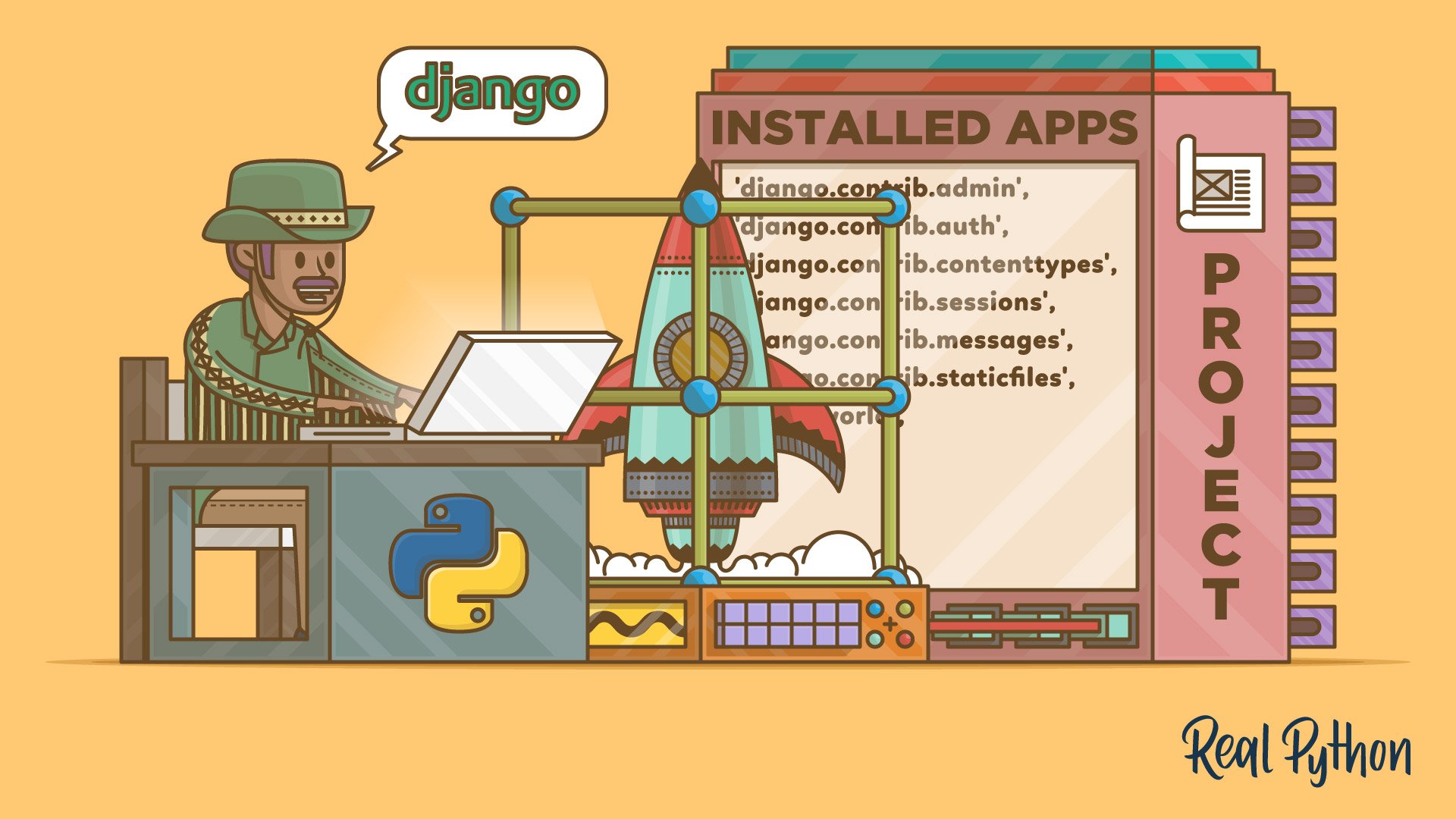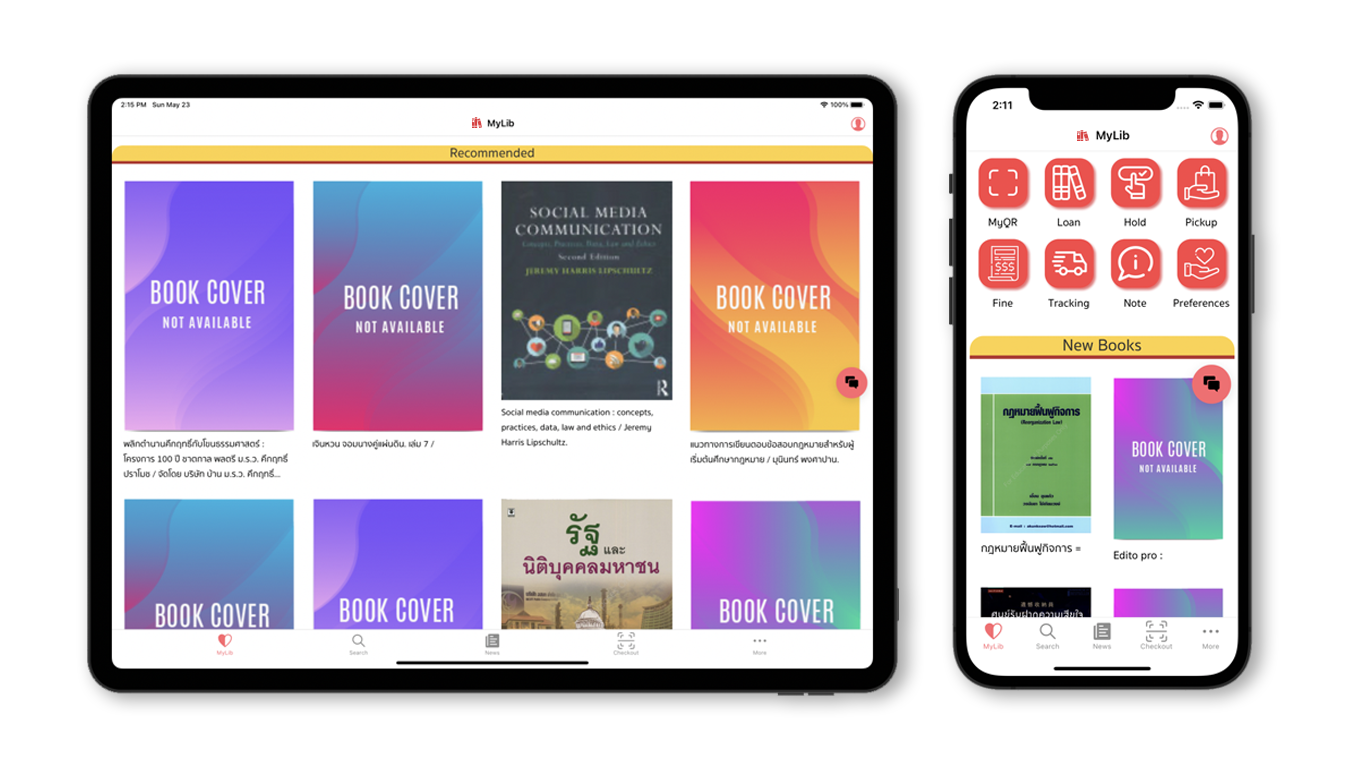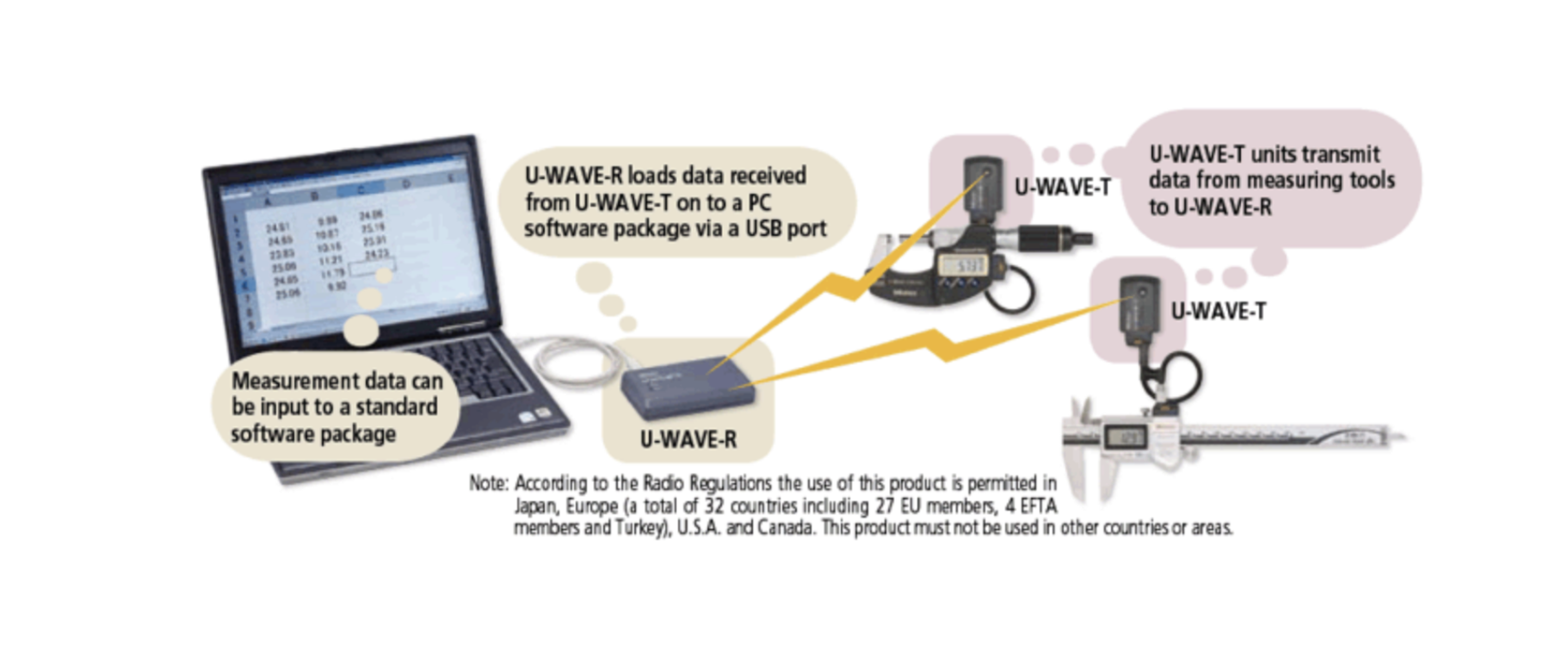Code Reading Odoo’s Sales Module Using Code2Flow
Odoo’s Sales module is a powerful component in its ERP system, handling complex workflows for order processing, customer management, and inventory updates. However, due to the sheer size and interconnected nature of its codebase, understanding this module can be challenging. Here, we’ll explore how to use Code2Flow to visualize the call structure and workflows, making it easier to grasp the code’s functionality and flow.
Why Use Code2Flow for Odoo?
Odoo’s modular design allows developers to customize and extend features across multiple layers, like models, views, and controllers. By using Code2Flow, we can convert these complex relationships into simple, understandable flowcharts that provide a roadmap of function calls and logic. This is especially helpful for:
- Navigating Model Relationships: Tracking how different models interact (e.g.,
sale.order,res.partner). - Following Method Calls: Visualizing function calls and inheritance structures.
- Mapping Workflow Logic: Understanding the main steps in a process, like order creation, confirmation, and delivery.
Setting Up Code2Flow
-
Install Code2Flow: Ensure you have
code2flowinstalled. You can install it via pip:pip install code2flow -
Setup Graphviz (Optional): Code2Flow uses Graphviz for rendering flowcharts. Install it with:
sudo apt install graphviz
Step-by-Step: Reading Odoo’s Sales Module
Let’s dive into the main components of the Odoo Sales module and use Code2Flow to map out the structure and relationships.
Step 1: Analyze the Sales Module’s Key Files
Navigate to the addons/sale/ directory in the Odoo source code, where you’ll find core files:
models/sale_order.py: Contains core business logic forsale.order(sales orders).views/sale_order_view.xml: XML file that defines the user interface for sales orders.controllers/portal.py: Contains controller methods for web interactions.
Each file plays a specific role, and understanding how these roles connect is essential for an overview of the module.
Step 2: Visualize Model Relationships with Code2Flow
Start by focusing on models/sale_order.py, the file that defines sale.order and sale.order.line. Code2Flow helps generate flowcharts for understanding relationships between methods and identifying entry points.
Example: Generating a Flowchart for sale_order.py
Run Code2Flow on sale_order.py:
code2flow models/sale_order.py -o sale_order_flowchart.png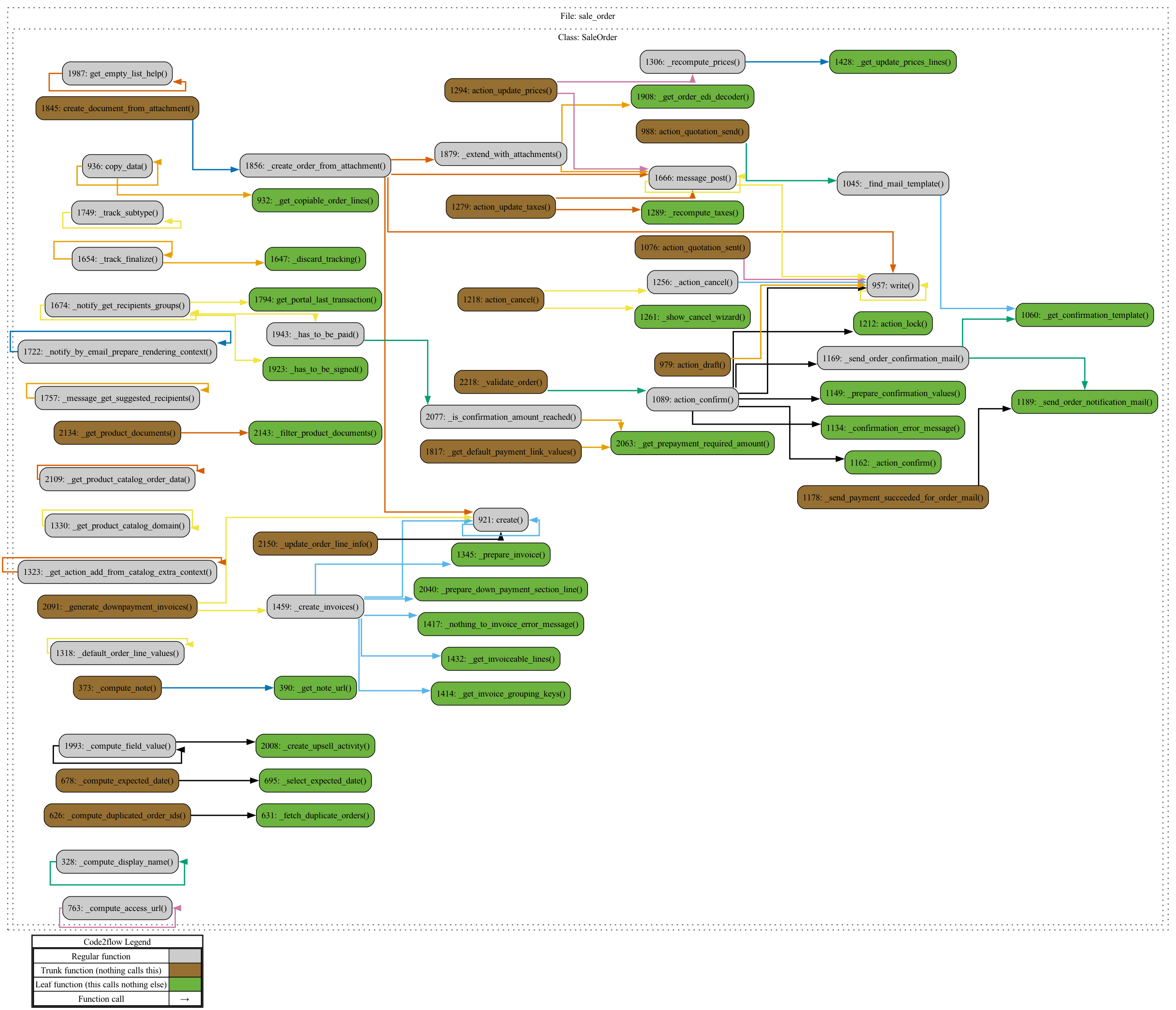
The output image, sale_order_flowchart.png, will reveal:
- Model Methods: Methods like
create,write, andaction_confirm, which define order creation and confirmation logic. - Inheritance and Call Flow: Code2Flow will show how
sale.orderinteracts with inherited methods frommodels.Model.
Key Methods to Observe
create: Custom logic for setting up a new sales order, assigning a unique reference, and adding order lines.action_confirm: Defines the steps involved in confirming a sale, including inventory updates and customer notifications.
Step 3: Visualize Controller Interactions
The controllers/portal.py file defines endpoints that customers use to view orders in the portal. By running Code2Flow on this file, you’ll see how requests move through different parts of the Odoo system.
code2flow controllers/portal.py -o portal_flowchart.png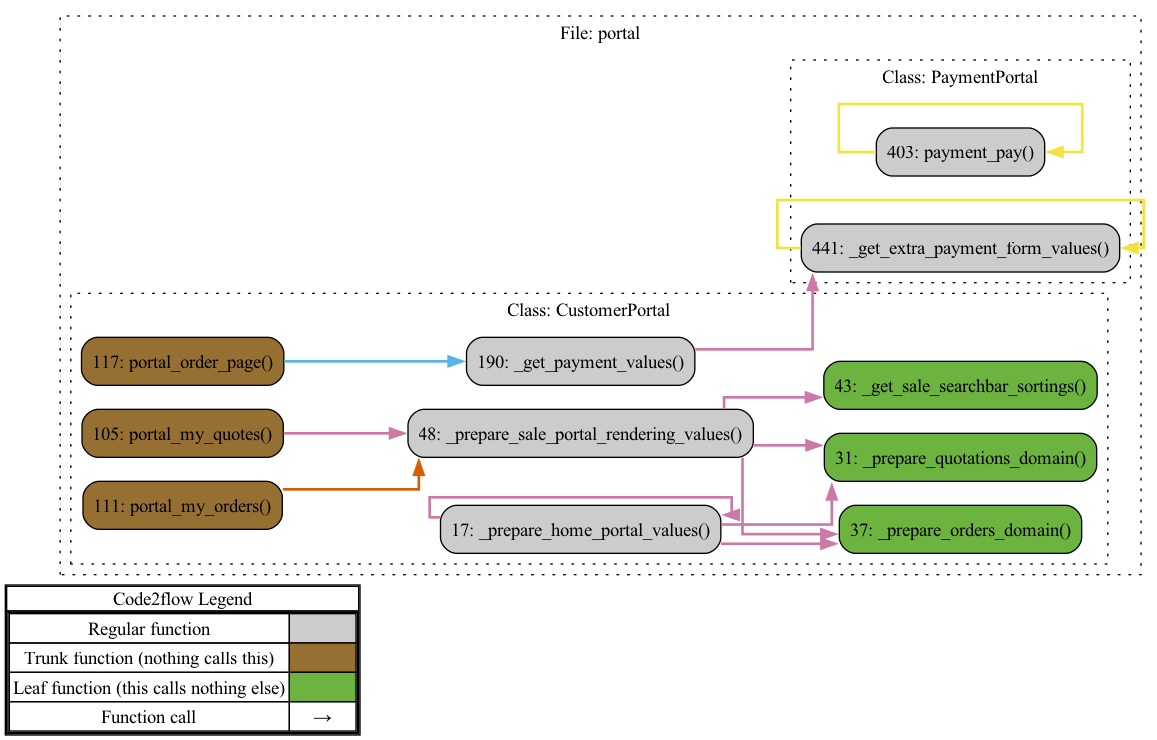
This generates a flowchart showing:
- Route Mappings: Routes defined by decorators like
@http.route, specifying how requests are handled. - Method Calls: Code2Flow highlights which methods are called when accessing endpoints like
/my/orders.
Observing Portal Logic
- Customer Order Access: Methods like
my_ordersretrieve and render sales orders for logged-in users. - Template Rendering: See how the controller calls specific templates for rendering, connecting frontend views to backend logic.
Step 4: Map Out the Workflow for Order Creation and Confirmation
With sale_order.py and portal.py flowcharts created, you can now map a comprehensive workflow for key operations, like creating and confirming a sales order.
Combined Code2Flow Example
To map the full workflow of creating and confirming an order, combine files for a single flowchart:
code2flow models/sale_order.py controllers/portal.py -o full_sales_workflow.png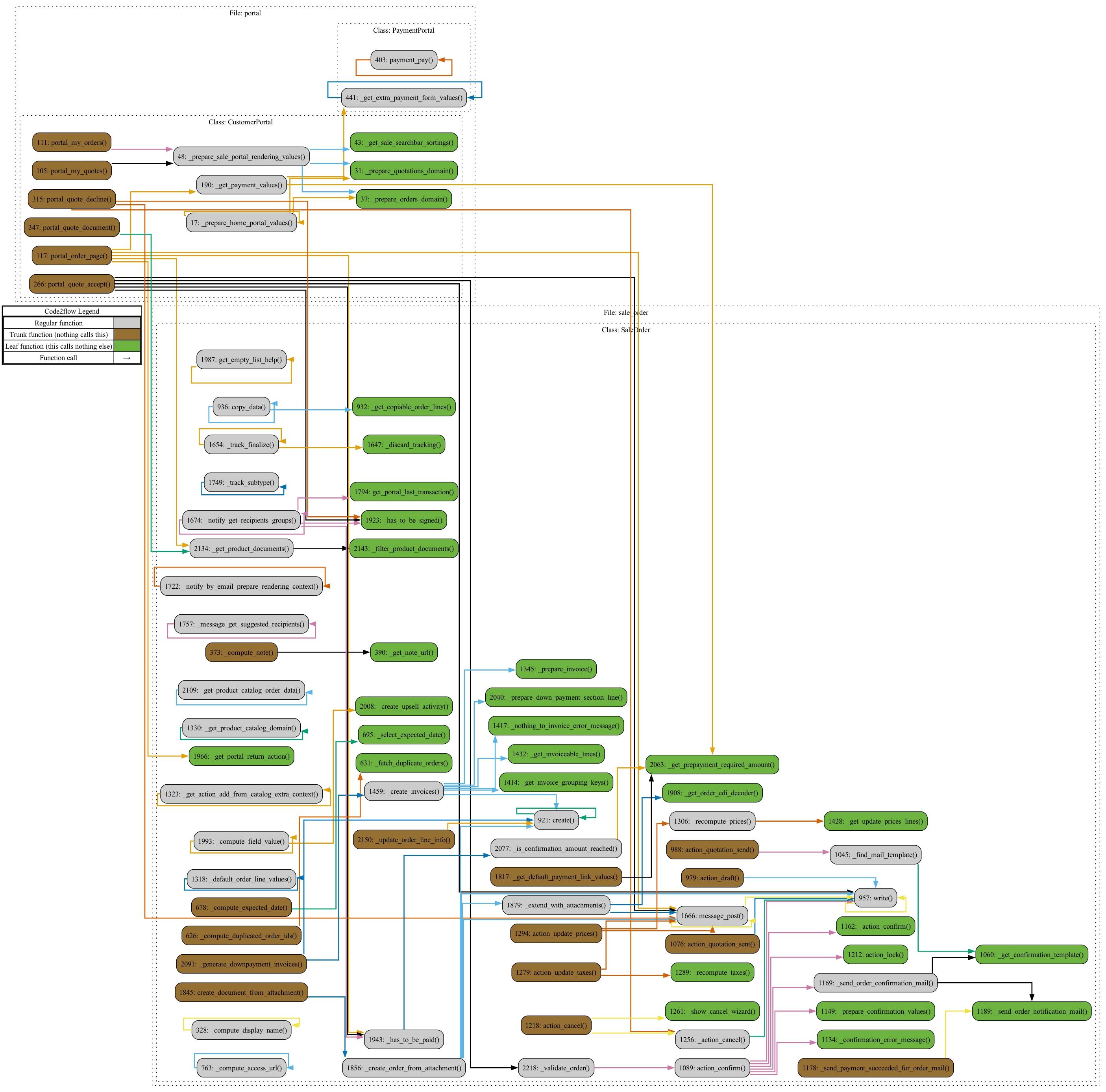
This will reveal:
- Step-by-Step Process: Starting from the customer action on the portal, you’ll see how the request flows into the
sale.ordermodel. - Data Processing and Business Logic: Methods are linked to their processing steps, showing how data is validated, stored, and passed through each function.
- Error Handling and Conditional Logic: Code2Flow’s flowchart shows decision points in the process, which is useful for debugging or extending functionality.
Step 5: Refine and Annotate the Flowcharts
The generated flowcharts give you a visual representation, but adding annotations can further enhance clarity:
- Label Key Methods and Relationships: Use tools like an image editor to label important functions and relationships in the flowchart.
- Document Entry and Exit Points: Highlight where processes start and end, making it easier to identify workflow boundaries.
Step 6: Iterate and Explore More Modules
After understanding the Sales module with Code2Flow, continue with related modules, like account or stock, to see how they integrate. This iterative approach will help you map out the broader Odoo ERP system.
Conclusion
Using Code2Flow to visualize Odoo’s Sales module breaks down its complex structure into manageable parts. This approach is invaluable for:
- Understanding Relationships: See how models, views, and controllers connect within the Sales module.
- Streamlining Development: Quickly identify parts of the code you need to modify or extend.
- Debugging and Optimization: Follow data and function flow to locate bottlenecks or potential errors.
By systematically applying Code2Flow to various Odoo modules, you can better navigate the codebase, speeding up your learning curve and making customization easier. Try applying these steps to other modules to get a comprehensive understanding of Odoo’s functionality.
Using this method allows developers to better understand Odoo’s modules visually, simplifying their navigation and fostering a quicker learning experience.
Get in Touch with us
Related Posts
- SimpliPOSFlex. 面向真实作业现场的 POS 系统(中国市场版)
- SimpliPOSFlex. The POS Designed for Businesses Where Reality Matters
- 经典编程思维 —— 向 Kernighan & Pike 学习
- Classic Programming Thinking: What We Still Learn from Kernighan & Pike
- 在开始写代码之前:我们一定会先问客户的 5 个问题
- Before Writing Code: The 5 Questions We Always Ask Our Clients
- 为什么“能赚钱的系统”未必拥有真正的价值
- Why Profitable Systems Can Still Have No Real Value
- 她的世界
- Her World
- Temporal × 本地大模型 × Robot Framework 面向中国企业的可靠业务自动化架构实践
- Building Reliable Office Automation with Temporal, Local LLMs, and Robot Framework
- RPA + AI: 为什么没有“智能”的自动化一定失败, 而没有“治理”的智能同样不可落地
- RPA + AI: Why Automation Fails Without Intelligence — and Intelligence Fails Without Control
- Simulating Border Conflict and Proxy War
- 先解决“检索与访问”问题 重塑高校图书馆战略价值的最快路径
- Fix Discovery & Access First: The Fastest Way to Restore the University Library’s Strategic Value
- 我们正在开发一个连接工厂与再生资源企业的废料交易平台
- We’re Building a Better Way for Factories and Recyclers to Trade Scrap
- 如何使用 Python 开发 MES(制造执行系统) —— 面向中国制造企业的实用指南