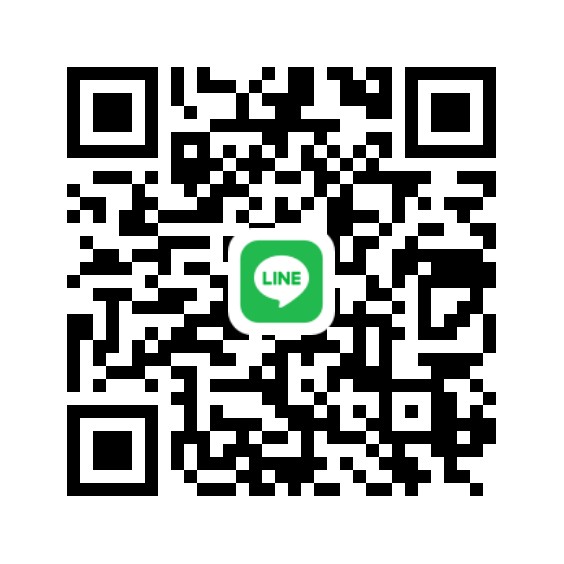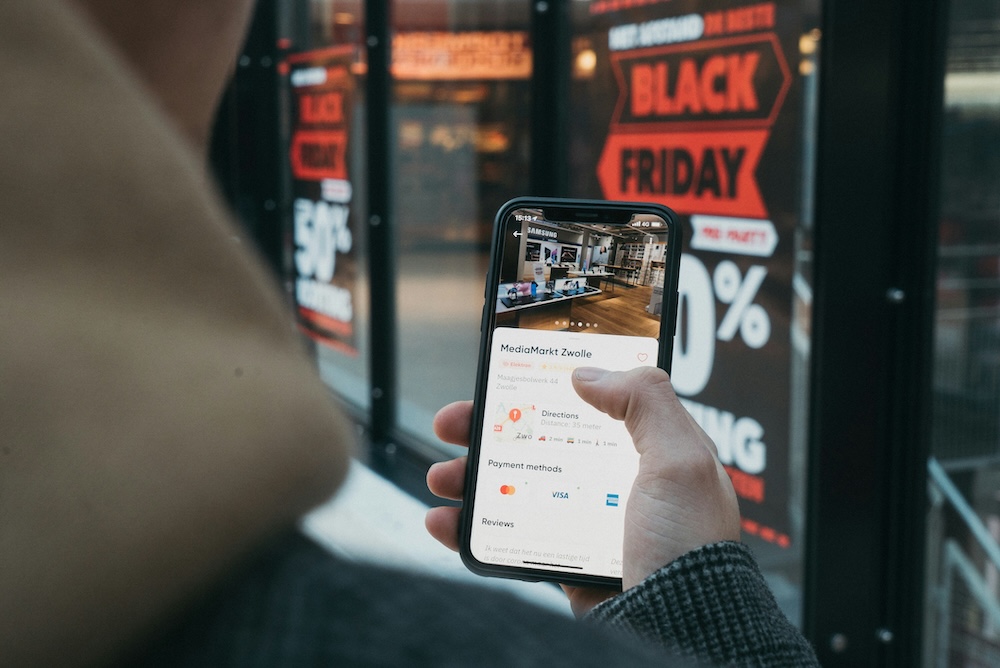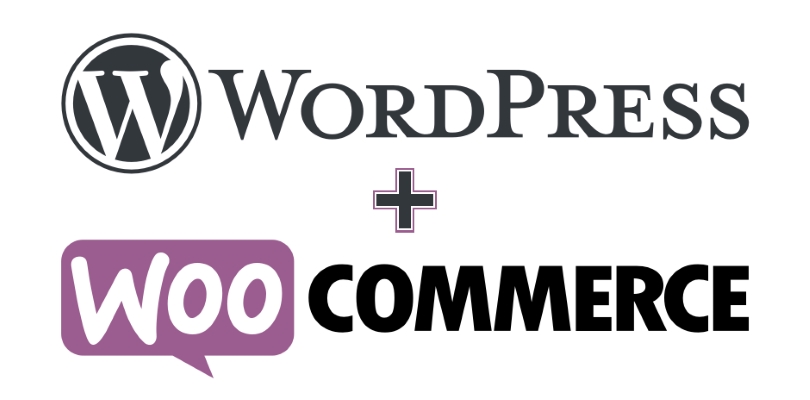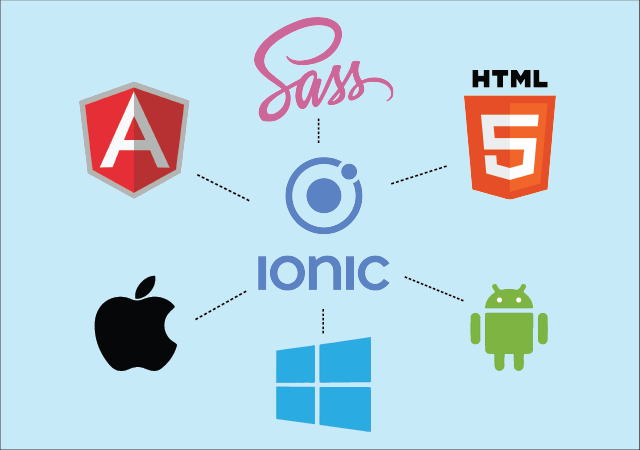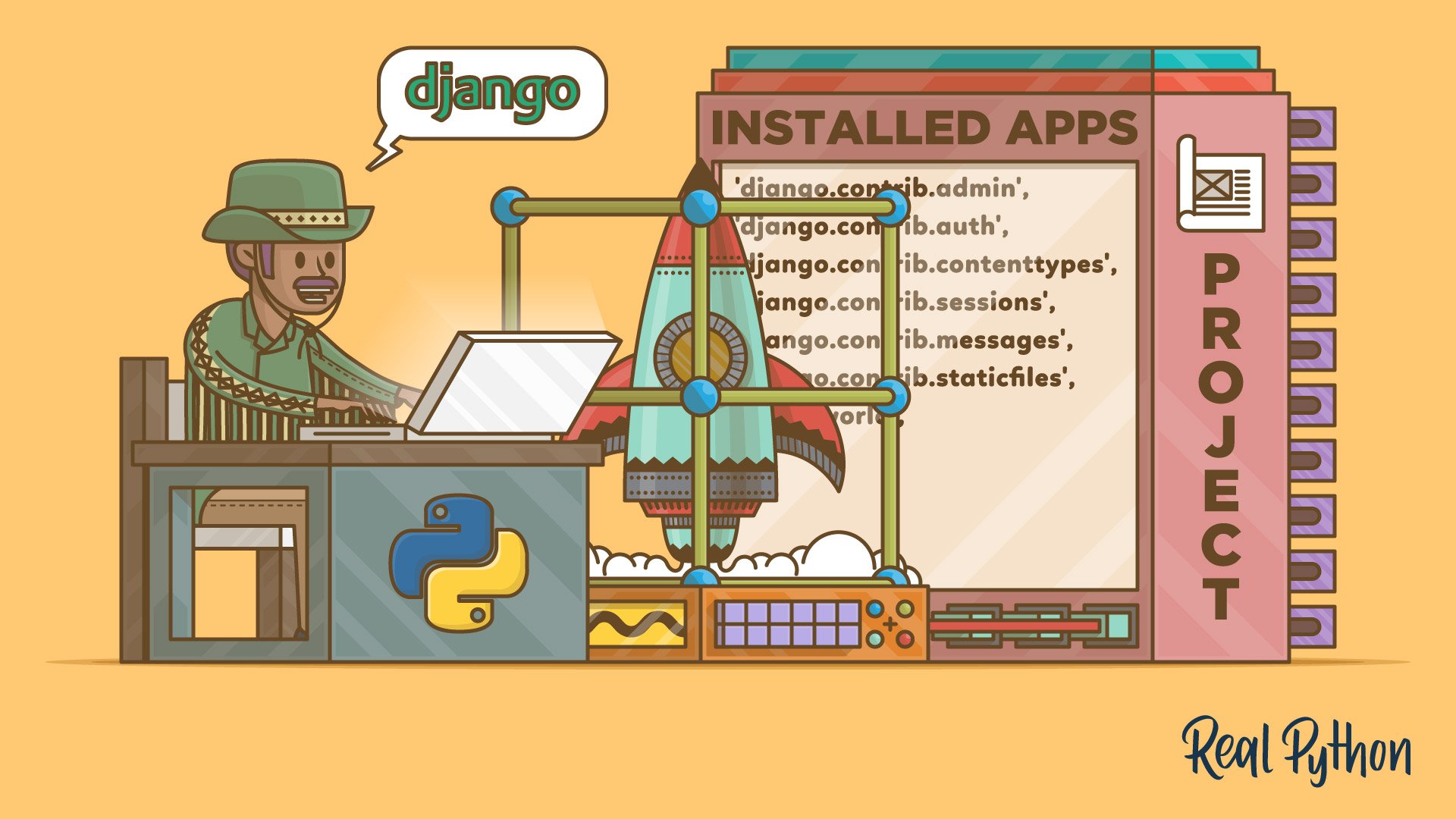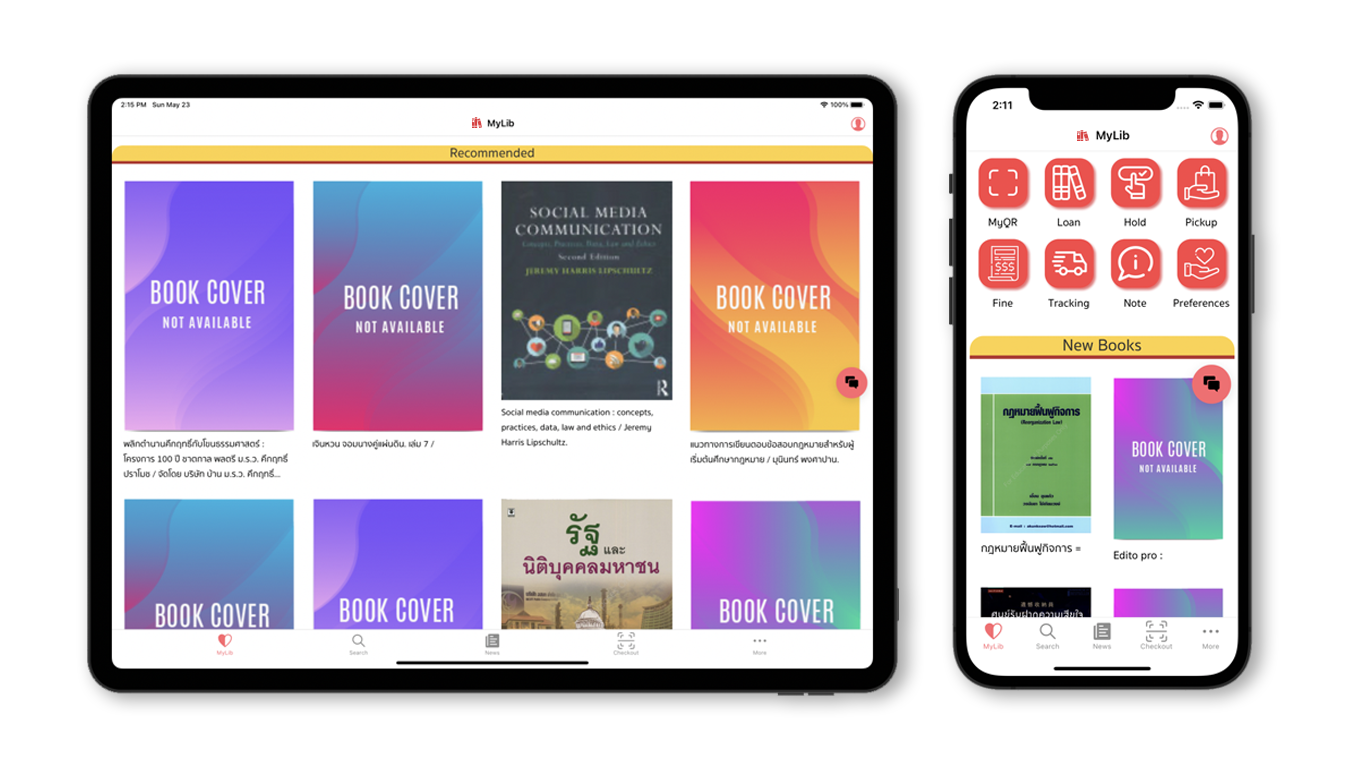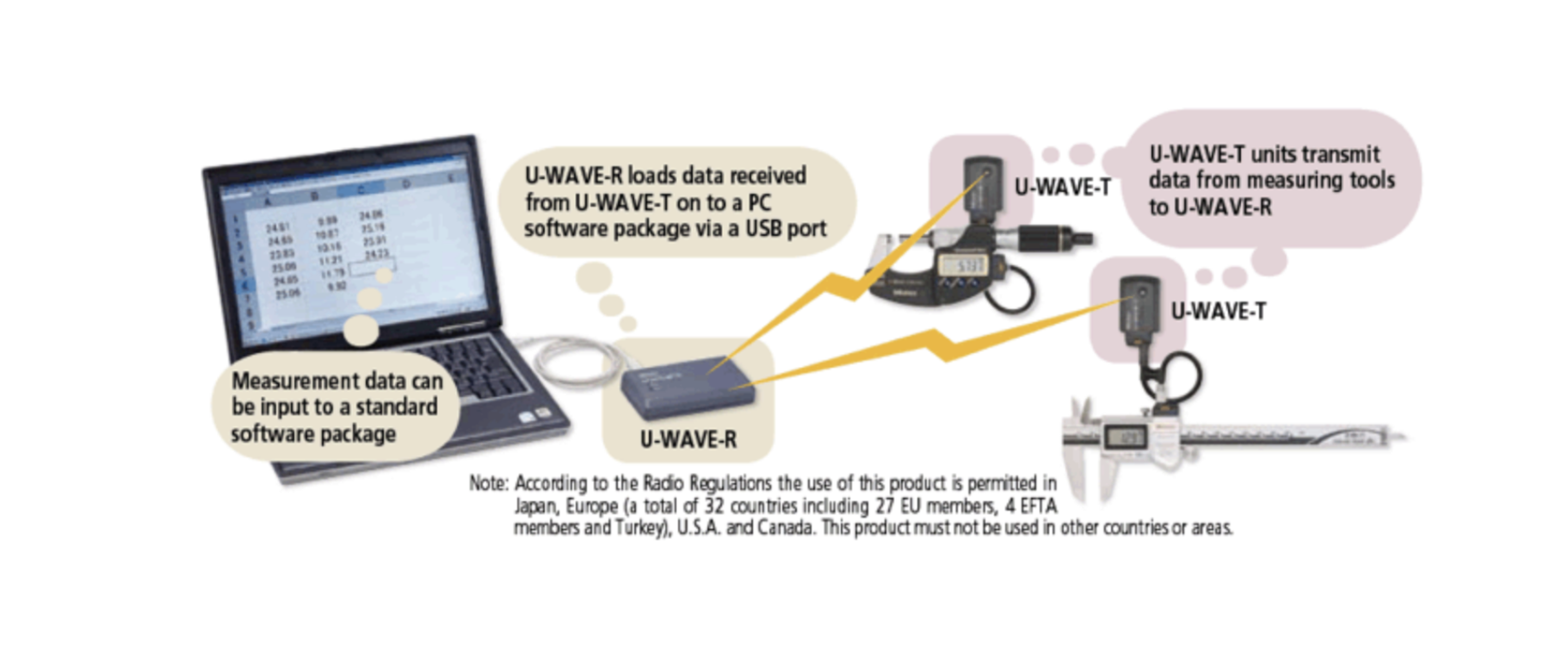How to Start a Django Project with Vim, Docker Compose, MySQL, and Bootstrap
Starting a Django project with a modern workflow can streamline your development process and make your application more maintainable. This guide will walk you through setting up a Django project using Vim, Docker Compose, MySQL, and Bootstrap, especially tailored for beginners.
Why Use Vim and Docker Compose?
Why Vim?
Vim is a highly efficient text editor that is lightweight, fast, and comes pre-installed on most Unix-based systems. It may seem intimidating at first, but once you learn its commands, Vim allows for lightning-fast editing and navigation. For developers, using Vim means less reliance on mouse clicks, and its extensive plugin ecosystem can transform it into a powerful Integrated Development Environment (IDE) for Python and Django development.
Why Docker and Docker Compose?
Docker simplifies the process of setting up and managing consistent development environments. With Docker, you can run your application in isolated containers, ensuring compatibility across different systems.
Docker Compose takes this a step further by allowing you to define and manage multi-container applications. For example, a typical Django project might need a database like MySQL running alongside it. Instead of installing MySQL directly on your machine, Docker Compose lets you spin up a containerized MySQL database and link it to your Django app seamlessly. This makes setup and collaboration much easier.
Step 1: Setting Up Your Development Environment
1.Install Dependencies
Ensure you have the following installed on your system:
- Docker and Docker Compose
- Python (3.8+)
- Vim
- Git
2.Create a Project Directory
mkdir django-docker-vim
cd django-docker-vimStep 2: Initialize Docker Compose
1.Create a docker-compose.yml file
version: '3.8'
services:
db:
image: mysql:8.0
environment:
MYSQL_ROOT_PASSWORD: root
MYSQL_DATABASE: mydb
MYSQL_USER: user
MYSQL_PASSWORD: password
ports:
- "3306:3306"
web:
build: .
command: python manage.py runserver 0.0.0.0:8000
volumes:
- .:/app
ports:
- "8000:8000"
depends_on:
- dbThis file defines two services: a db service for MySQL and a web service for Django. Each runs in its own container, making it easy to manage dependencies and configurations.
2.Create a Dockerfile
FROM python:3.9-slim
WORKDIR /app
COPY requirements.txt requirements.txt
RUN pip install --no-cache-dir -r requirements.txt
COPY . .This Dockerfile sets up a Python environment for your Django project.
3.Create a requirements.txt file
django
mysqlclientThis file lists the dependencies needed for your project. Docker will use it to install them in the container.
Step 3: Start a Django Project
1.Start Docker Compose
docker-compose up -dThis command spins up the containers defined in docker-compose.yml. The -d flag runs the containers in detached mode.
2.Enter the Web Container
docker exec -it <container_id> bashReplace <container_id> with the actual ID of the web container, which you can find using docker ps.
3.Start a New Django Project
django-admin startproject myproject .4.Configure Django for MySQL
Edit myproject/settings.py:
DATABASES = {
'default': {
'ENGINE': 'django.db.backends.mysql',
'NAME': 'mydb',
'USER': 'user',
'PASSWORD': 'password',
'HOST': 'db',
'PORT': '3306',
}
}These settings connect Django to the MySQL database running in the db container.
Step 4: Set Up Bootstrap for Frontend Styling
1.Install Bootstrap
Add the Bootstrap CSS and JS links to your base.html file:
<!DOCTYPE html>
<html lang="en">
<head>
<meta charset="UTF-8">
<meta name="viewport" content="width=device-width, initial-scale=1.0">
<link href="https://cdn.jsdelivr.net/npm/bootstrap@5.3.0-alpha3/dist/css/bootstrap.min.css" rel="stylesheet">
</head>
<body>
<div class="container">
{% block content %}{% endblock %}
</div>
<script src="https://cdn.jsdelivr.net/npm/bootstrap@5.3.0-alpha3/dist/js/bootstrap.bundle.min.js"></script>
</body>
</html>2.Create a View
Create a simple view in myproject/views.py:
from django.shortcuts import render
def home(request):
return render(request, 'home.html')3.Set Up URLs
Add the view to myproject/urls.py:
from django.contrib import admin
from django.urls import path
from . import views
urlpatterns = [
path('admin/', admin.site.urls),
path('', views.home, name='home'),
]4.Create a Template
Create a templates/home.html file:
{% extends 'base.html' %}
{% block content %}
<h1 class="text-center">Welcome to Django with Bootstrap!</h1>
{% endblock %}Step 5: Optimize Vim for Django Development
1.Install Vim Plugins
Use a Vim plugin manager like vim-plug to install helpful plugins:
call plug#begin('~/.vim/plugged')
Plug 'davidhalter/jedi-vim' " Python autocompletion
Plug 'tpope/vim-surround' " Text objects
Plug 'vim-airline/vim-airline' " Status bar
Plug 'nvie/vim-flake8' " Python linting
call plug#end()2.Configure Vim for Django
Add the following to your .vimrc:
set tabstop=4
set shiftwidth=4
set expandtab
set number
filetype plugin indent onStep 6: Test the Setup
1.Migrate the Database
python manage.py migrate2.Run the Server
python manage.py runserver 0.0.0.0:80003.Access the Application
Open your browser and navigate to http://localhost:8000.
Conclusion
By combining Docker Compose, MySQL, Bootstrap, and Vim, you’ve created a robust and efficient development environment for Django. This setup ensures your project is easy to maintain, scalable, and visually appealing from the start. Using Vim and Docker Compose may have a learning curve, but they are valuable tools for becoming a more efficient developer. As you practice, these tools will make your development workflow faster and more enjoyable.
Get in Touch with us
Related Posts
- 实用型 GovTech 架构:ERP、GIS、政务服务平台与数据中台
- A Practical GovTech Architecture: ERP, GIS, Citizen Portal, and Data Platform
- 为什么应急响应系统必须采用 Offline First 设计(来自 ATAK 的启示)
- Why Emergency Systems Must Work Offline First (Lessons from ATAK)
- 为什么地方政府的软件项目会失败 —— 如何在编写代码之前避免失败
- Why Government Software Projects Fail — And How to Prevent It Before Writing Code
- AI 热潮之后:接下来会发生什么(以及这对中国企业意味着什么)
- After the AI Hype: What Always Comes Next (And Why It Matters for Business)
- 为什么没有系统集成,回收行业的 AI 项目往往会失败
- Why AI in Recycling Fails Without System Integration
- ISA-95 vs RAMI 4.0:中国制造业应该如何选择(以及为什么两者缺一不可)
- ISA-95 vs RAMI 4.0: Which One Should You Use (And Why Both Matter)
- 为什么低代码正在退潮(以及它正在被什么取代)
- Why Low‑Code Is Falling Out of Trend (and What Replaced It)
- 2025 年失败的产品 —— 真正的原因是什么?
- The Biggest Product Failures of 2025 — And the Real Reason They Failed
- Agentic AI Explained: Manus vs OpenAI vs Google —— 中国企业的实践选择
- Agentic AI Explained: Manus vs OpenAI vs Google — What Enterprises Really Need
- AI驱动的医院信息系统纵向整合(Vertical Integration)
- How AI Enables Vertical Integration of Hospital Systems