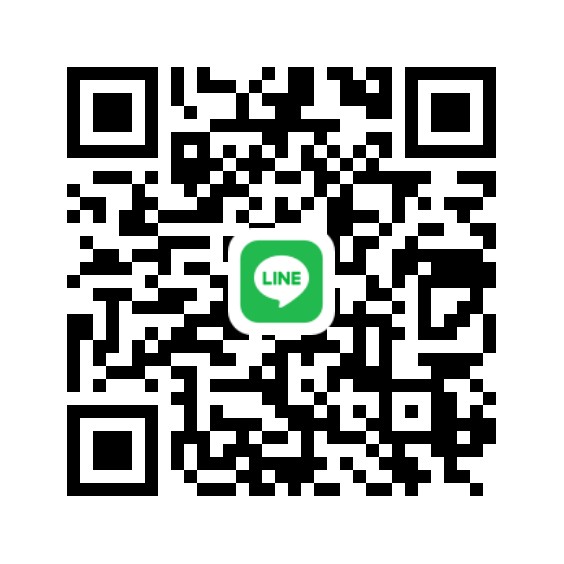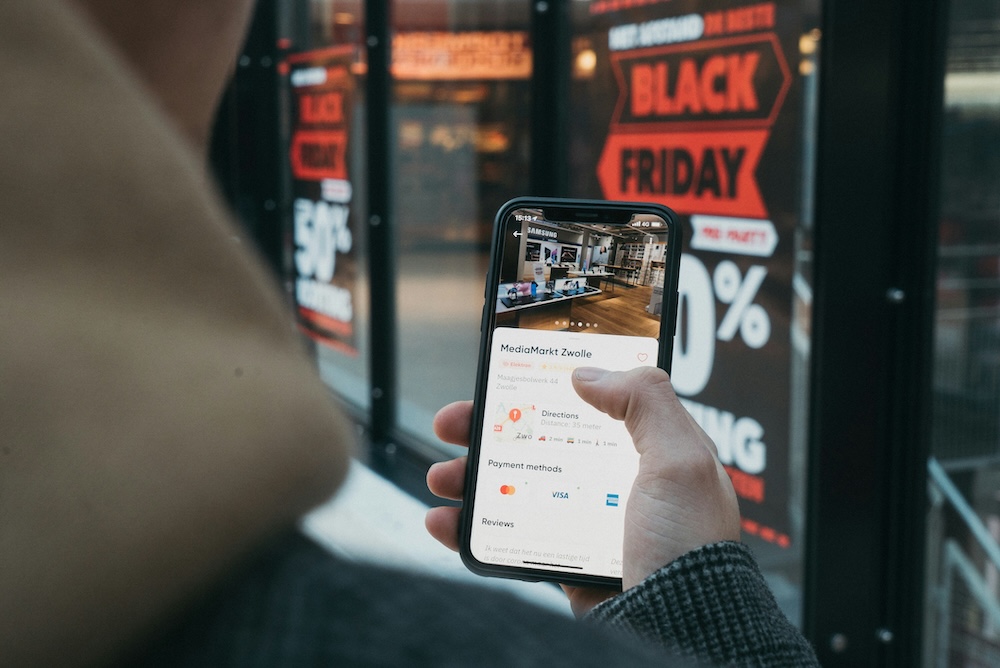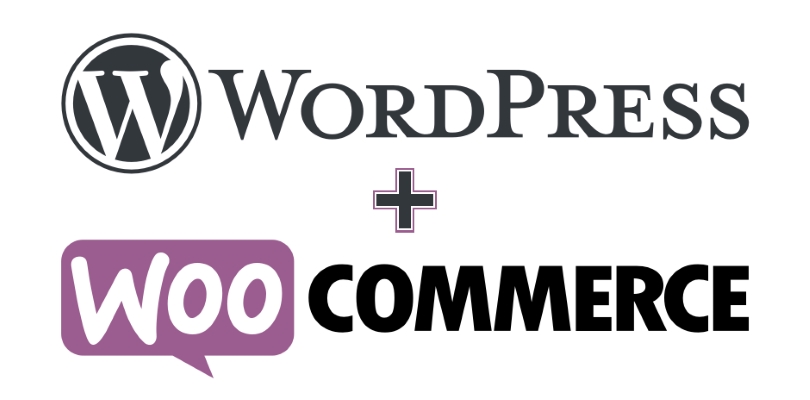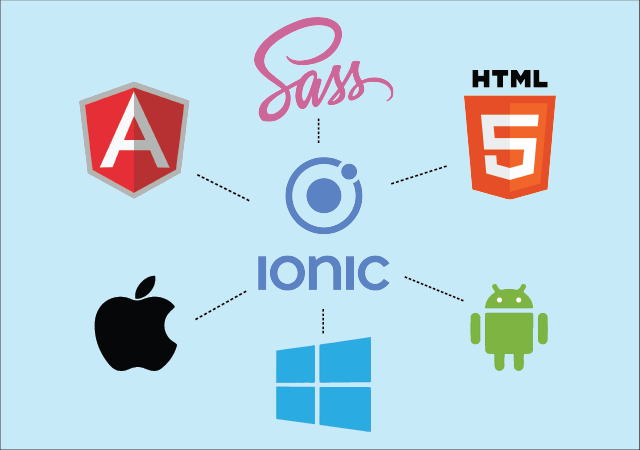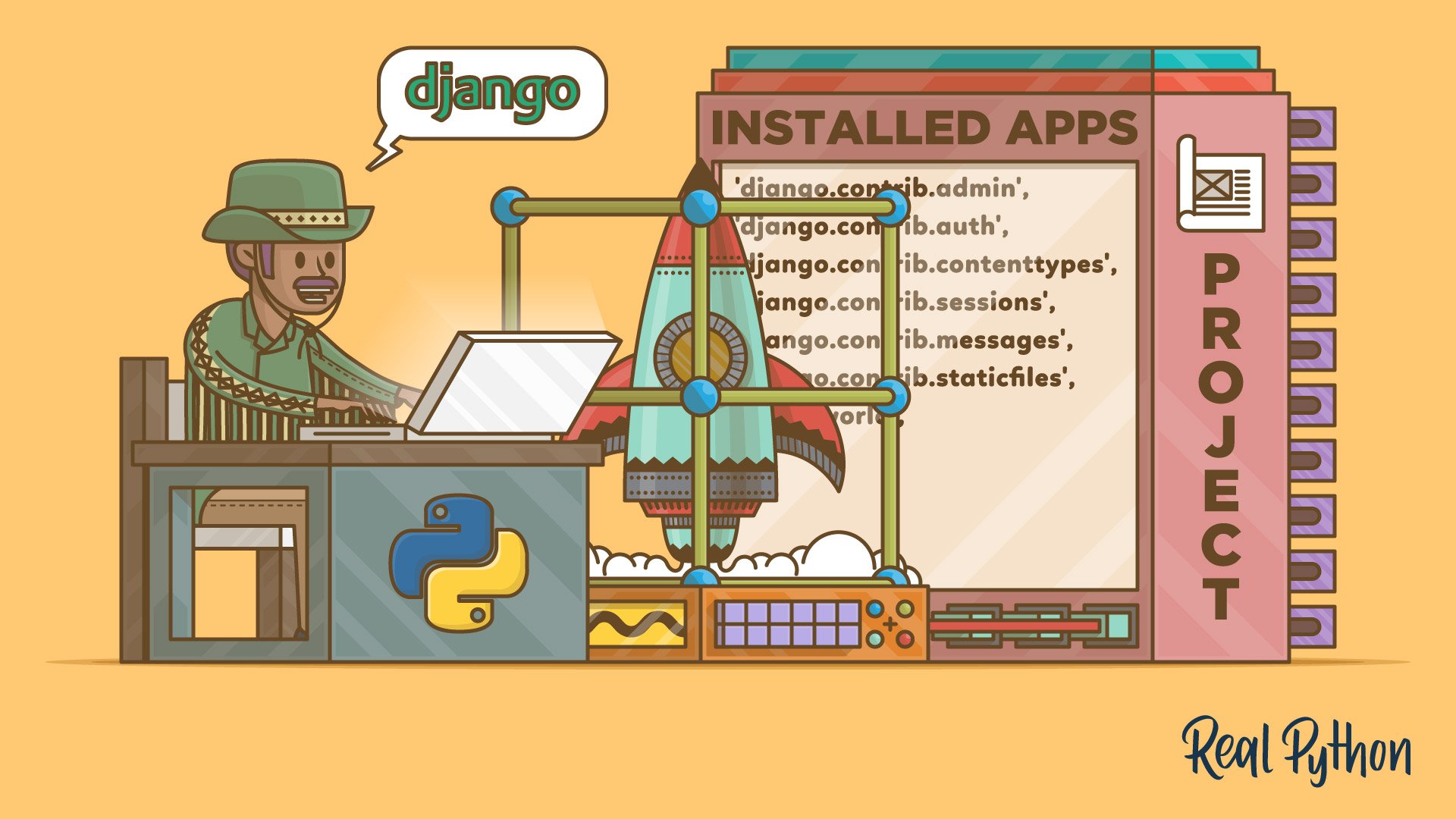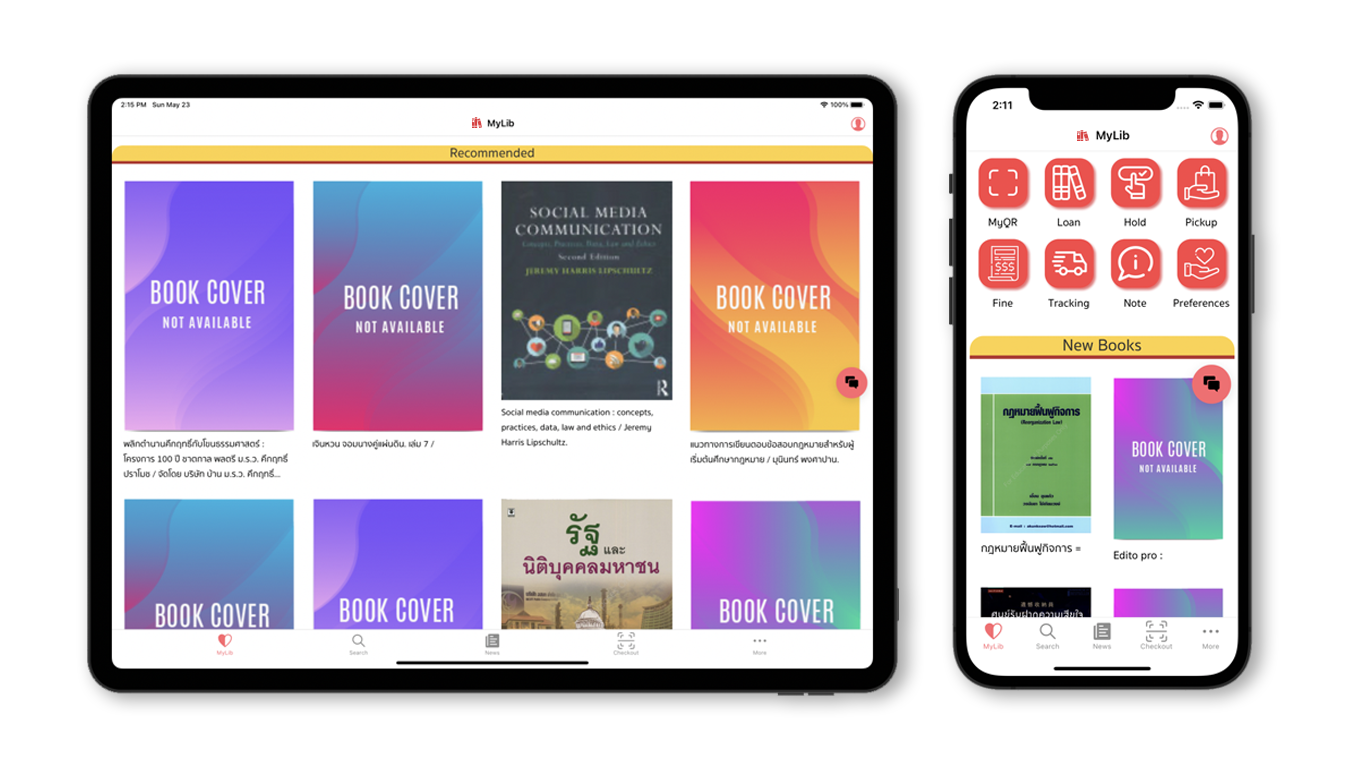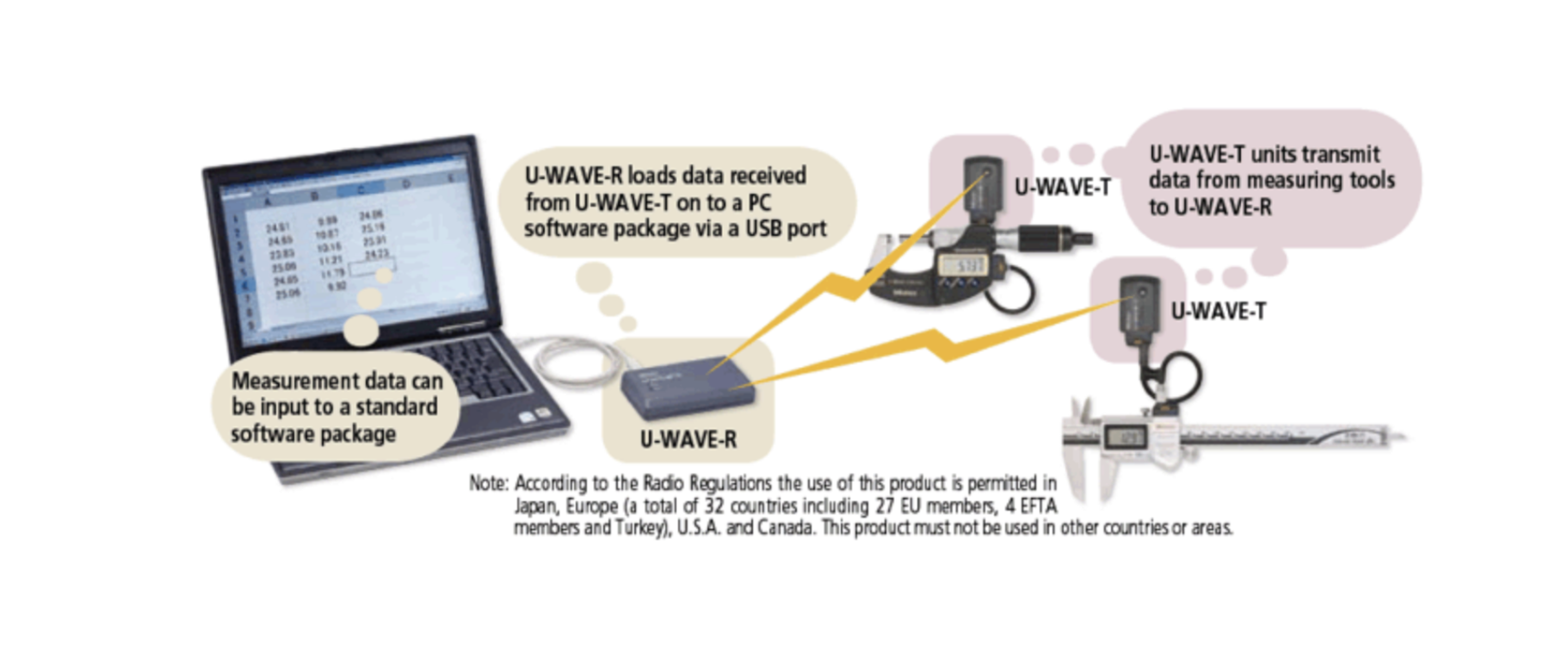How to Use Local LLM Models in Daily Work
Boost productivity, protect privacy, and cut costs by running AI locally.
Introduction
Large Language Models (LLMs) are no longer just a cloud service from big tech providers — today, you can run them on your own computer or local server.
Whether you’re a developer, researcher, or business owner, local LLMs can help you work smarter while keeping sensitive data in-house.
Why Local LLMs?
- Privacy & Security – No sending confidential documents to external servers.
- Offline Capability – No internet required once models are downloaded.
- Cost Control – No API fees or rate limits.
- Customization – Fine-tune models for your domain or industry.
Understanding Different Kinds of Models
Before diving into use cases, it’s important to know the main categories of models you might run locally.
Each serves a different purpose, and often you’ll combine them for best results.
1. Instruct Models
- Optimized to follow user instructions clearly and produce helpful answers.
- Great for general Q\&A, writing, and productivity tasks.
- Examples:
LLaMA 3 Instruct,Mistral Instruct.
2. Chat Models
- Fine-tuned for multi-turn conversations with memory of previous messages.
- Often overlaps with instruct models, but better at context flow.
- Examples:
Gemma-Chat,Vicuna.
3. Code Models
- Specially trained on programming languages and documentation.
- Useful for code generation, debugging, and explanation.
- Examples:
StarCoder,CodeLLaMA.
4. Embedding Models
- Convert text into numerical vectors for semantic search, clustering, and retrieval.
- Essential for RAG workflows (feeding relevant data to your LLM).
- Examples:
Qwen3-Embedding-0.6B,text-embedding-3-small.
5. Multimodal Models
- Handle more than one type of input/output (e.g., text + images, or text + audio).
- Can describe images, extract data from PDFs, or analyze diagrams.
- Examples:
llava,InternVL.
6. Lightweight / Quantized Models
- Optimized to run on low-end hardware with less RAM and GPU.
- Sacrifice some accuracy for speed and accessibility.
- Examples:
LLaMA 3 8B Q4_K_M,Mistral 7B Q5.
Pro Tip:
In a typical daily workflow, you might use:
- An instruct model for general tasks,
- An embedding model for search,
- And an MCP-connected multimodal model for file analysis.
Common Daily Uses
1. Writing & Editing
- Draft emails, proposals, or reports quickly.
- Improve grammar and clarity without sending content to the cloud.
2. Code Assistance
- Generate boilerplate code for Python, JavaScript, or other languages.
- Debug or explain code snippets directly in your IDE.
3. Data Analysis
- Summarize CSV files.
- Create SQL queries.
- Generate insights from private datasets.
4. Knowledge Search with Embeddings
- Embedding models turn text into vectors (numeric representations) that capture meaning.
- Store these vectors in a vector database (e.g., Chroma, Milvus, Weaviate).
- When you search, your query is also converted to a vector, and the system finds the most similar content.
- Combine with LLMs for RAG (Retrieval Augmented Generation) — the LLM reads the retrieved documents and answers in context.
Example Workflow:
- Choose an embedding model (e.g.,
nomic-embed-text,Qwen3-Embedding-0.6B,text-embedding-3-small). - Use
ollama embedor libraries like LangChain or LlamaIndex to generate embeddings. - Store them in a vector DB.
- Query the DB → feed top matches into your LLM → get context-aware answers.
5. Automating with MCP Servers
MCP (Model Context Protocol) servers let you extend your LLM with tools and actions — turning it into more than just a chat model.
Example MCP Server Uses:
- Query databases directly.
- Read and summarize local PDFs, EPUBs, or spreadsheets.
- Control IoT devices or run scripts.
How It Works:
- Install an MCP server for the tool you need (e.g., PDF reader, shell command executor, web search).
- Configure your local LLM frontend (e.g., LM Studio) to connect to that MCP server.
- The LLM can then call that tool during a conversation, following the MCP protocol.
Sample Command (LM Studio with MCP):
{
"name": "pdf-reader",
"description": "Reads local PDF files",
"command": "mcp-pdf /path/to/file.pdf"
}This turns your local LLM into a multi-tool assistant, able to fetch and process information from your computer or network without manual copy-pasting.
6. Meeting & Note Summaries
- Feed in transcripts to get concise summaries.
- Keep all sensitive discussions secure.
Popular Tools for Running Local LLMs
| Tool | Description | Platforms |
|---|---|---|
| Ollama | Simple CLI to run and manage LLMs locally. | macOS, Linux, Windows (WSL) |
| LM Studio | GUI for chatting with local models, supports embeddings and MCP. | macOS, Windows, Linux |
| Text Generation WebUI | Web-based interface with many model backends. | Cross-platform |
| llama.cpp | Lightweight C++ backend for quantized models. | Cross-platform |
Getting Started (Example: Ollama)
- Install Ollama
Download for your OS. - Run a Model
ollama run llama3 - Generate Embeddings
ollama embed --model qwen3-embedding-0.6b "Your text here" - Integrate MCP Server (LM Studio example)
- Go to Settings → MCP Servers.
- Add the server configuration JSON.
- Restart LM Studio to enable the new tool.
Tips for Better Results
- Choose the right model type and size for the task.
- Use quantized models to save RAM and run faster.
- Cache embeddings so you don’t recompute vectors for the same text.
- Test MCP tools in isolation before connecting them to your LLM.
Conclusion
Local LLMs give you freedom, privacy, and customization.
With embedding models, you can search and reason over your own documents.
With MCP servers, you can give your AI hands — letting it act on your behalf.
With a clear understanding of different model types, you can build a toolkit that fits your exact workflow.
The next step?
Pick a tool like Ollama or LM Studio, download a model, set up an embedding workflow, and add MCP tools to automate your daily work.
Get in Touch with us
Related Posts
- AI 反模式:AI 如何“毁掉”系统
- Anti‑Patterns Where AI Breaks Systems
- 为什么我们不仅仅开发软件——而是让系统真正运转起来
- Why We Don’t Just Build Software — We Make Systems Work
- 实用的 Wazuh 管理员 Prompt Pack
- Useful Wazuh Admin Prompt Packs
- 为什么政府中的遗留系统替换往往失败(以及真正可行的方法)
- Why Replacing Legacy Systems Fails in Government (And What Works Instead)
- Vertical AI Use Cases Every Local Government Actually Needs
- 多部门政府数字服务交付的设计(中国版)
- Designing Digital Service Delivery for Multi-Department Governments
- 数字政务服务在上线后失败的七个主要原因
- The Top 7 Reasons Digital Government Services Fail After Launch
- 面向市级与区级政府的数字化系统参考架构
- Reference Architecture for Provincial / Municipal Digital Systems
- 实用型 GovTech 架构:ERP、GIS、政务服务平台与数据中台
- A Practical GovTech Architecture: ERP, GIS, Citizen Portal, and Data Platform
- 为什么应急响应系统必须采用 Offline First 设计(来自 ATAK 的启示)
- Why Emergency Systems Must Work Offline First (Lessons from ATAK)
- 为什么地方政府的软件项目会失败 —— 如何在编写代码之前避免失败