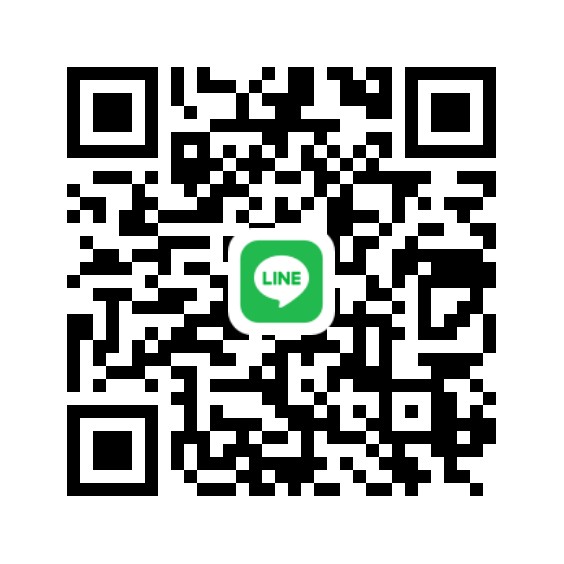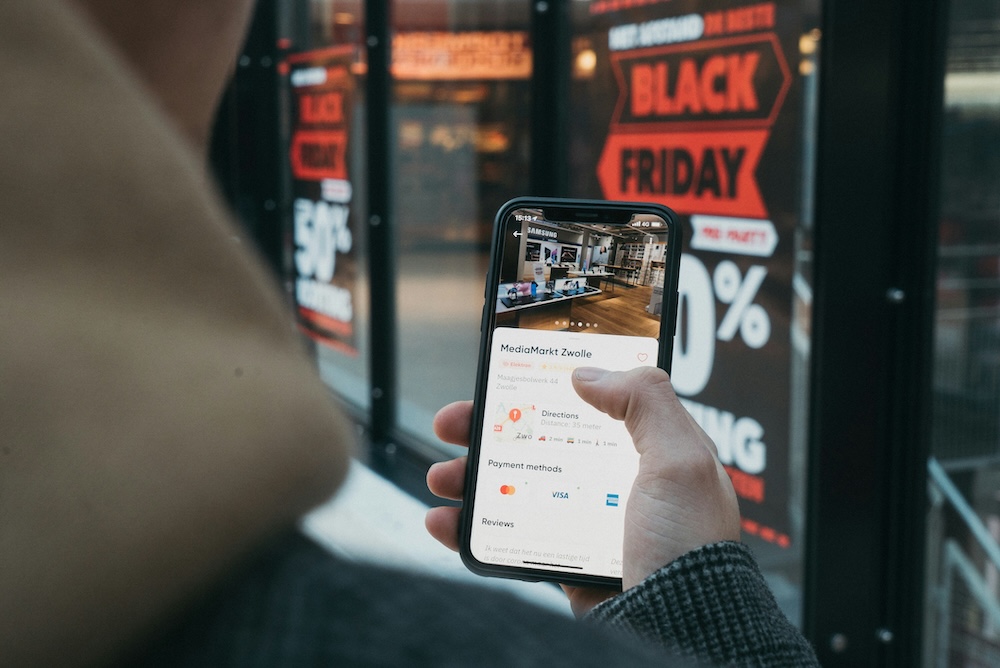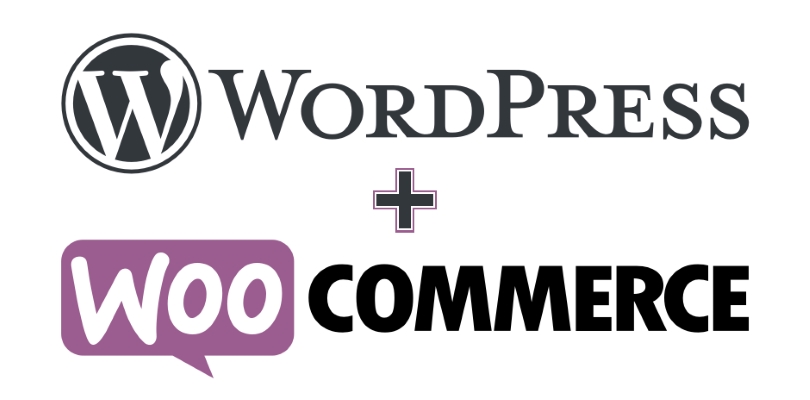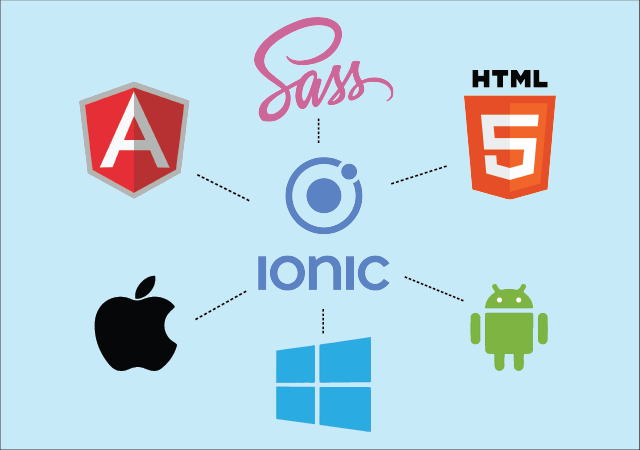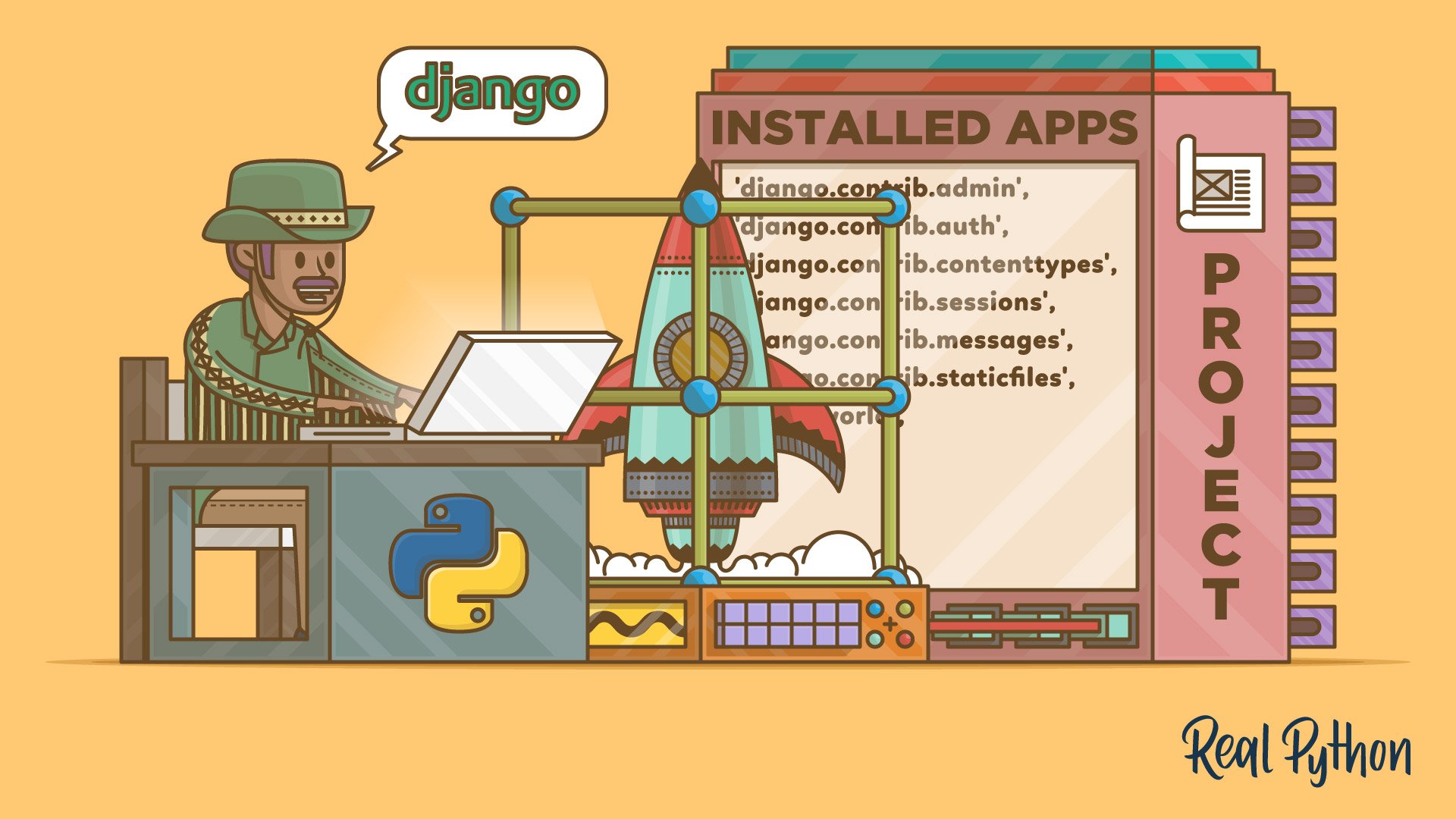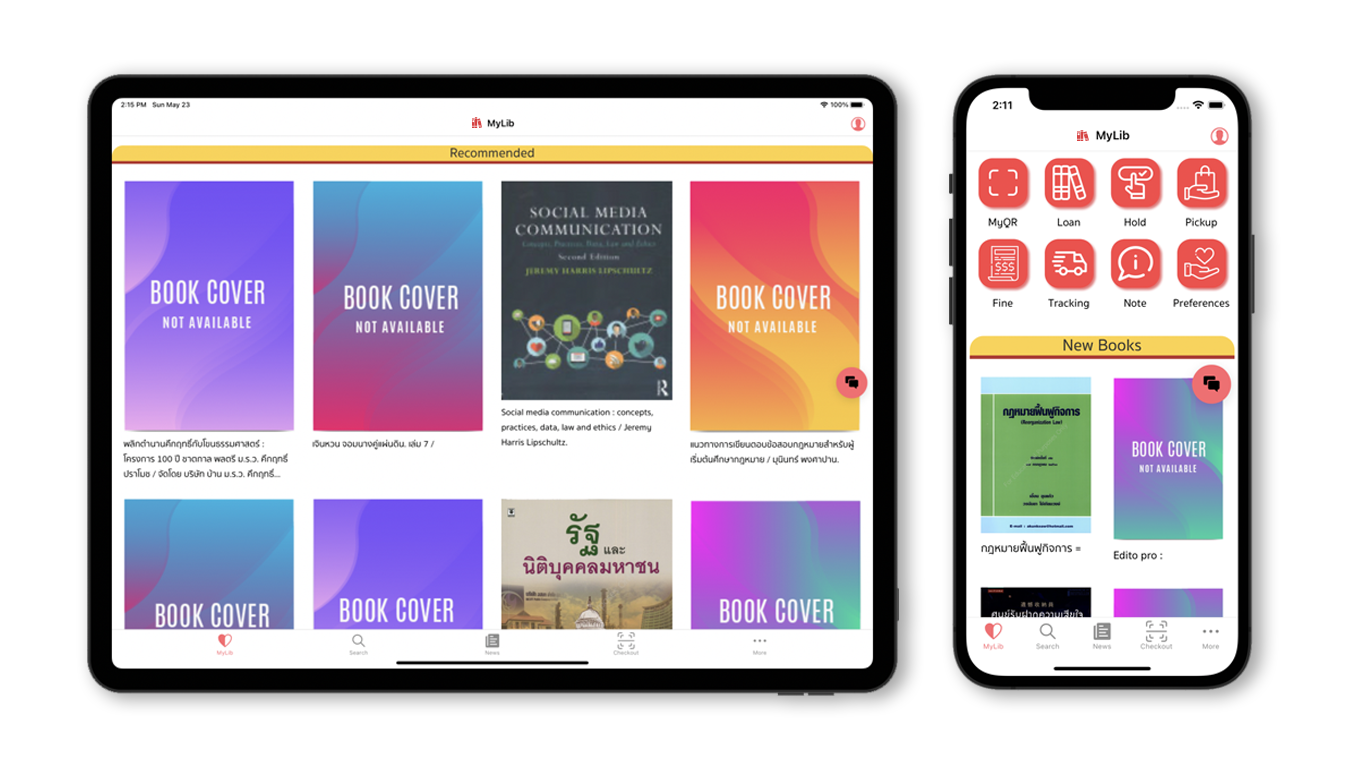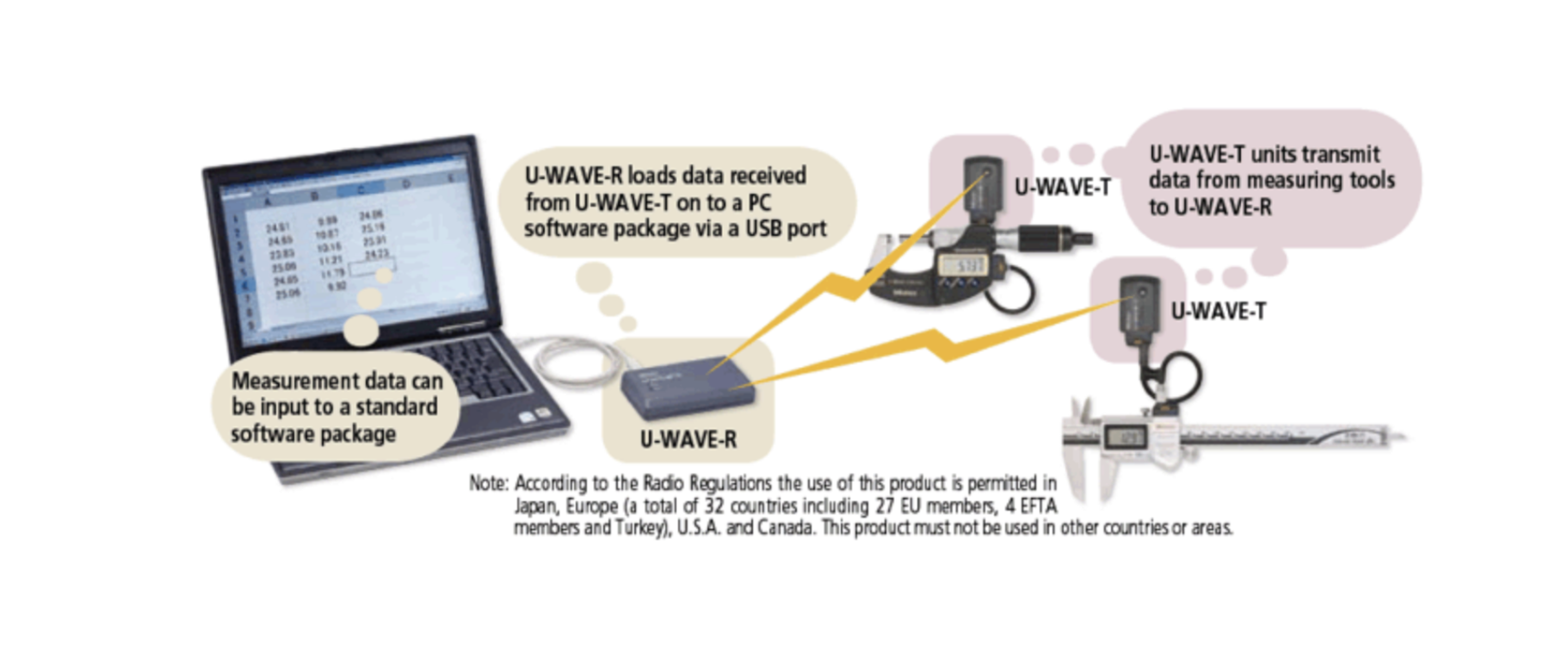วิธีเชื่อมต่อและดึงข้อมูล PLC จากฐานข้อมูลด้วย Python
หากคุณกำลังมองหาวิธี ดึงข้อมูลจาก PLC (Programmable Logic Controller) ที่เก็บในฐานข้อมูล และนำมาใช้งานใน Python เช่น MySQL, PostgreSQL, SQLite หรือ MongoDB คู่มือนี้จะช่วยให้คุณสามารถ เชื่อมต่อ ดึงข้อมูล และวิเคราะห์ข้อมูล ได้ง่าย ๆ
ที่เกี่ยวข้อง
- Smart Factory คืออะไร? ยกระดับโรงงานด้วยเทคโนโลยีอัจฉริยะ
- Digital Twin: รู้จักกับฝาแฝดดิจิทัลในอุตสาหกรรม
- วิธีเชื่อมต่อ Python กับ PLC: อัตโนมัติกระบวนการในโรงงานง่าย ๆ
- Agentic AI ในโรงงาน: ทำงานอัจฉริยะและอัตโนมัติยิ่งขึ้น
ขั้นตอนที่ 1: ติดตั้งไลบรารีสำหรับเชื่อมต่อฐานข้อมูลใน Python
ก่อนอื่นให้ติดตั้งไลบรารีที่จำเป็นสำหรับการเชื่อมต่อฐานข้อมูล:
pip install pymysql psycopg2 sqlite3 pymongo sqlalchemy pandas- MySQL:
pymysql - PostgreSQL:
psycopg2 - SQLite:
sqlite3(มาพร้อมกับ Python) - MongoDB:
pymongo - ORM (ใช้กับหลายฐานข้อมูล):
sqlalchemy
ขั้นตอนที่ 2: เชื่อมต่อ Python กับฐานข้อมูลที่เก็บข้อมูลจาก PLC
เชื่อมต่อ Python กับ MySQL
หาก PLC เก็บข้อมูลใน MySQL, ใช้ pymysql:
import pymysql
# เชื่อมต่อ MySQL
conn = pymysql.connect(
host='localhost',
user='root',
password='yourpassword',
database='plc_data'
)
cursor = conn.cursor()
cursor.execute("SELECT * FROM sensor_readings")
data = cursor.fetchall()
# แสดงข้อมูลจาก PLC
for row in data:
print(row)
conn.close()เชื่อมต่อ Python กับ PostgreSQL
หากใช้ PostgreSQL, ใช้ psycopg2:
import psycopg2
# เชื่อมต่อ PostgreSQL
conn = psycopg2.connect(
host="localhost",
database="plc_data",
user="postgres",
password="yourpassword"
)
cursor = conn.cursor()
cursor.execute("SELECT * FROM sensor_readings")
data = cursor.fetchall()
for row in data:
print(row)
conn.close()เชื่อมต่อ Python กับ SQLite
หากเก็บข้อมูลจาก PLC ลง SQLite, ใช้ sqlite3:
import sqlite3
# เชื่อมต่อ SQLite
conn = sqlite3.connect("plc_data.db")
cursor = conn.cursor()
cursor.execute("SELECT * FROM sensor_readings")
data = cursor.fetchall()
for row in data:
print(row)
conn.close()เชื่อมต่อ Python กับ MongoDB
หาก PLC เก็บข้อมูลใน MongoDB, ใช้ pymongo:
from pymongo import MongoClient
# เชื่อมต่อ MongoDB
client = MongoClient("mongodb://localhost:27017/")
db = client["plc_data"]
collection = db["sensor_readings"]
for record in collection.find():
print(record)ขั้นตอนที่ 3: ประมวลผลข้อมูลจาก PLC ด้วย Python
แปลงข้อมูลเป็น Pandas DataFrame
เมื่อดึงข้อมูลจากฐานข้อมูลแล้ว สามารถ ใช้ Pandas จัดการข้อมูล ได้ง่ายขึ้น:
import pandas as pd
df = pd.DataFrame(data, columns=["timestamp", "temperature", "pressure", "status"])
print(df.head())ขั้นตอนที่ 4: แสดงข้อมูล PLC ด้วยกราฟใน Python
สร้างกราฟด้วย Matplotlib
ใช้ matplotlib วาดกราฟข้อมูลเซ็นเซอร์จาก PLC:
import matplotlib.pyplot as plt
df['timestamp'] = pd.to_datetime(df['timestamp'])
plt.plot(df['timestamp'], df['temperature'], label="Temperature")
plt.plot(df['timestamp'], df['pressure'], label="Pressure")
plt.xlabel("เวลา")
plt.ylabel("ค่าจากเซ็นเซอร์")
plt.title("กราฟข้อมูล PLC Sensor")
plt.legend()
plt.show()ขั้นตอนที่ 5: อัปเดตข้อมูลอัตโนมัติจาก PLC (Real-Time)
หากต้องการ ดึงข้อมูลจาก PLC โดยอัตโนมัติทุก ๆ 10 วินาที, ใช้ schedule:
import schedule
import time
def fetch_plc_data():
conn = pymysql.connect(host="localhost", user="root", password="yourpassword", database="plc_data")
cursor = conn.cursor()
cursor.execute("SELECT * FROM sensor_readings ORDER BY timestamp DESC LIMIT 10")
data = cursor.fetchall()
print("ข้อมูล PLC ล่าสุด:", data)
conn.close()
# ดึงข้อมูลทุก 10 วินาที
schedule.every(10).seconds.do(fetch_plc_data)
while True:
schedule.run_pending()
time.sleep(1)ขั้นตอนที่ 6: สร้าง Dashboard แสดงข้อมูล PLC ด้วย Flask
หากต้องการ แสดงข้อมูล PLC ผ่านเว็บแอปพลิเคชัน, ใช้ Flask:
from flask import Flask, render_template
import pymysql
app = Flask(__name__)
def get_plc_data():
conn = pymysql.connect(host="localhost", user="root", password="yourpassword", database="plc_data")
cursor = conn.cursor()
cursor.execute("SELECT * FROM sensor_readings ORDER BY timestamp DESC LIMIT 10")
data = cursor.fetchall()
conn.close()
return data
@app.route("/")
def index():
data = get_plc_data()
return render_template("index.html", data=data)
if __name__ == "__main__":
app.run(debug=True)ขั้นตอนที่ 7: ตั้งค่าแจ้งเตือนเมื่อข้อมูลผิดปกติ
หากต้องการ แจ้งเตือนเมื่ออุณหภูมิหรือแรงดันสูงผิดปกติ, สามารถใช้ Python ตรวจจับเงื่อนไข:
for row in data:
timestamp, temperature, pressure, status = row
if temperature > 80:
print(f"⚠️ แจ้งเตือน: อุณหภูมิสูงเกินที่ {timestamp}: {temperature}°C")
if pressure > 100:
print(f"⚠️ แจ้งเตือน: แรงดันสูงเกินที่ {timestamp}: {pressure} Pa")สรุป
คู่มือนี้อธิบายวิธี เชื่อมต่อ Python กับฐานข้อมูล PLC, ดึงข้อมูลจากเซ็นเซอร์, ประมวลผลข้อมูลด้วย Pandas, แสดงผลด้วย Matplotlib, อัปเดตข้อมูลอัตโนมัติ, สร้าง Dashboard และ ตั้งค่าแจ้งเตือนเมื่อข้อมูลผิดปกติ
คีย์เวิร์ดสำหรับ SEO
- ดึงข้อมูล PLC ด้วย Python
- เชื่อมต่อ Python กับฐานข้อมูล PLC
- อ่านข้อมูลจาก PLC ไปยังฐานข้อมูล
- วิเคราะห์ข้อมูลจาก PLC ด้วย Python
- สร้าง Dashboard แสดงข้อมูล PLC
- Python กับ PLC Automation
- แสดงผลข้อมูลจาก PLC ในเว็บแอป
- เชื่อมต่อ Python กับ MySQL, PostgreSQL, SQLite, MongoDB สำหรับ PLC
- อัปเดตข้อมูลจาก PLC แบบเรียลไทม์
- แจ้งเตือนข้อมูลผิดปกติจาก PLC ด้วย Python
วิธีนี้สามารถช่วยให้คุณ ติดตาม วิเคราะห์ และทำงานกับข้อมูลจาก PLC ได้อย่างมีประสิทธิภาพ ในอุตสาหกรรมการผลิต, ระบบอัตโนมัติ และ IoT! 🚀
Get in Touch with us
Related Posts
- สถาปัตยกรรมอ้างอิงสำหรับระบบดิจิทัลระดับจังหวัด / เทศบาล
- สถาปัตยกรรม GovTech เชิงปฏิบัติ: ERP, GIS, ระบบบริการประชาชน และแพลตฟอร์มข้อมูล
- เหตุใดระบบรับมือเหตุฉุกเฉินจึงต้องออกแบบแบบ Offline First (บทเรียนจาก ATAK)
- เหตุใดโครงการซอฟต์แวร์ภาครัฐจึงล้มเหลว — และจะป้องกันได้อย่างไรก่อนเริ่มเขียนโค้ด
- หลัง AI Hype ซาลง: อะไรจะเกิดขึ้นต่อไป (และทำไมธุรกิจไทยต้องสนใจ)
- ทำไม AI ในธุรกิจรีไซเคิลจึงล้มเหลว หากไม่มี System Integration
- ISA-95 vs RAMI 4.0: โรงงานไทยควรใช้แบบไหน (และทำไมควรใช้ทั้งสอง)
- ทำไม Low-Code ถึงกำลังตกเทรนด์ (และอะไรมาแทนที่)
- ผลิตภัณฑ์ที่ล้มเหลวมากที่สุดในปี 2025 — และเหตุผลที่แท้จริงเบื้องหลังความล้มเหลว
- Agentic AI Explained: Manus vs OpenAI vs Google — ทางเลือกที่องค์กรไทยควรรู้
- AI กับการทำ Vertical Integration ของระบบโรงพยาบาล
- AI Accelerators ในระบบ Industrial AI ทำไม Software Framework จึงสำคัญกว่าแค่ชิปประมวลผล
- พัฒนาระบบสำหรับประเทศไทย: เชื่อมต่อ EC–ERP ด้วย AI และ Workflow ที่เชื่อถือได้
- ต้นทุนที่ซ่อนอยู่ของระบบ ‘อัจฉริยะ’ ที่ทำงานไม่เสถียร
- GPU vs LPU vs TPU: เลือก AI Accelerator ให้เหมาะกับงาน
- LPU คืออะไร? บทนำเชิงปฏิบัติและการใช้งานจริงในบริบทองค์กรไทย
- แปลคำศัพท์ Cybersecurity ให้เข้าใจแบบนักพัฒนา Software
- การออกแบบระบบ Cybersecurity Monitoring & Incident Response สมัยใหม่ สถาปัตยกรรมเชิงปฏิบัติ ด้วย Wazuh, SOAR และ Threat Intelligence
- แนวคิดการเขียนโปรแกรมแบบคลาสสิกในยุค AI
- SimpliPOSFlex. POS สำหรับธุรกิจที่อยู่บนความจริงของหน้างาน