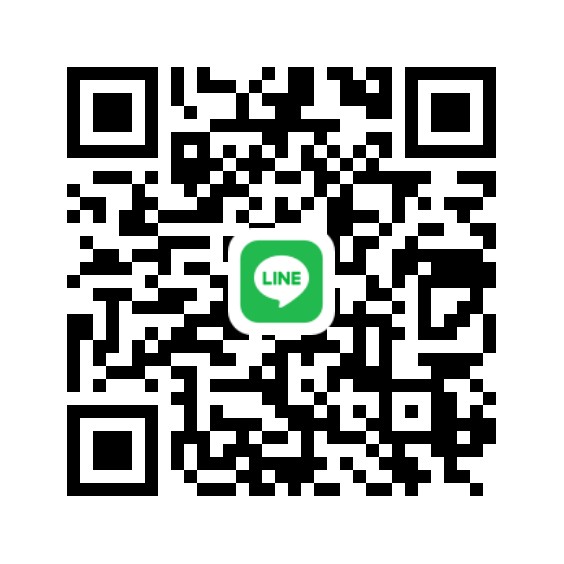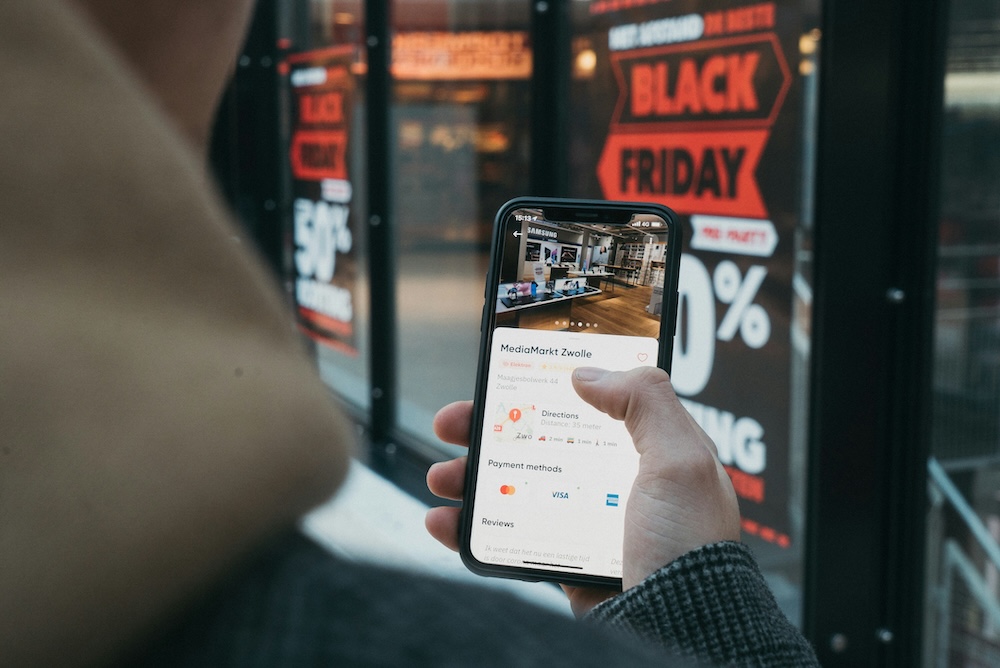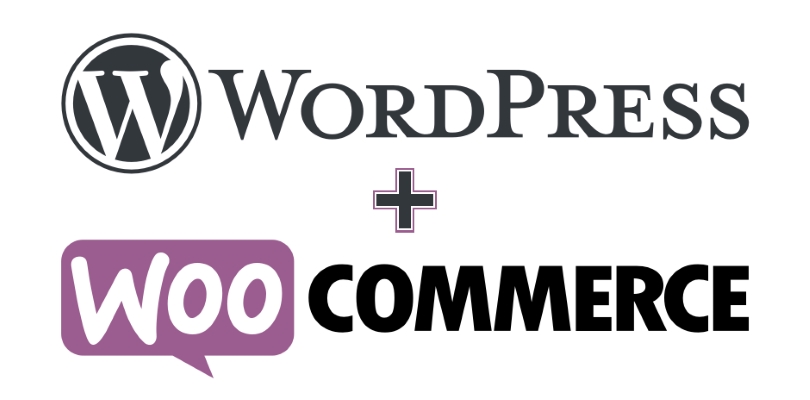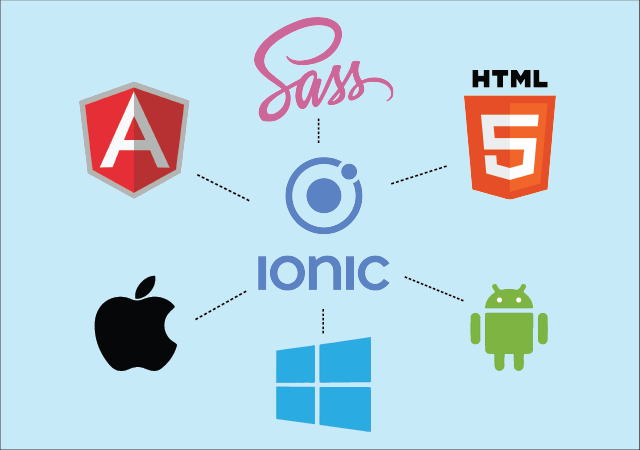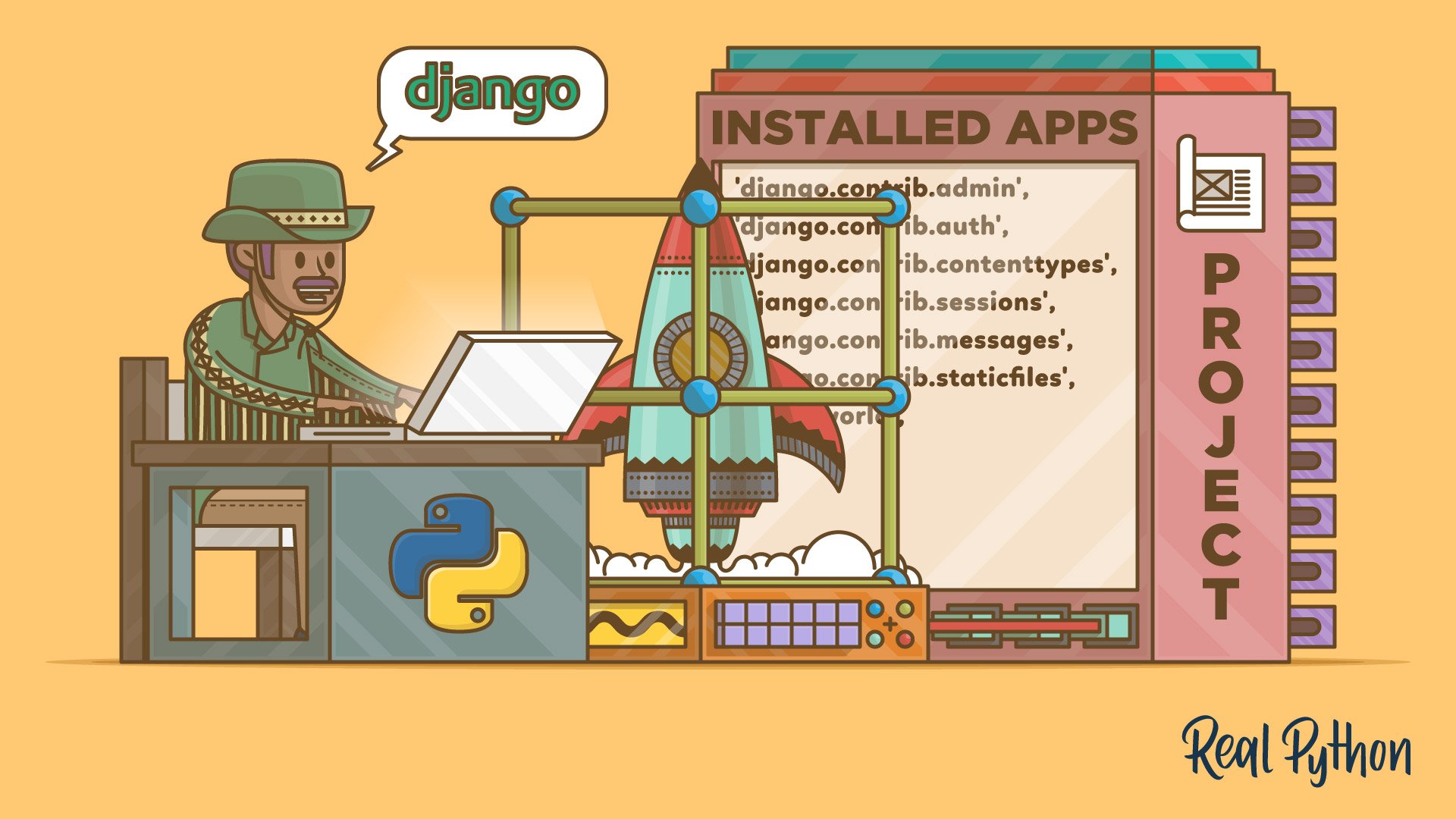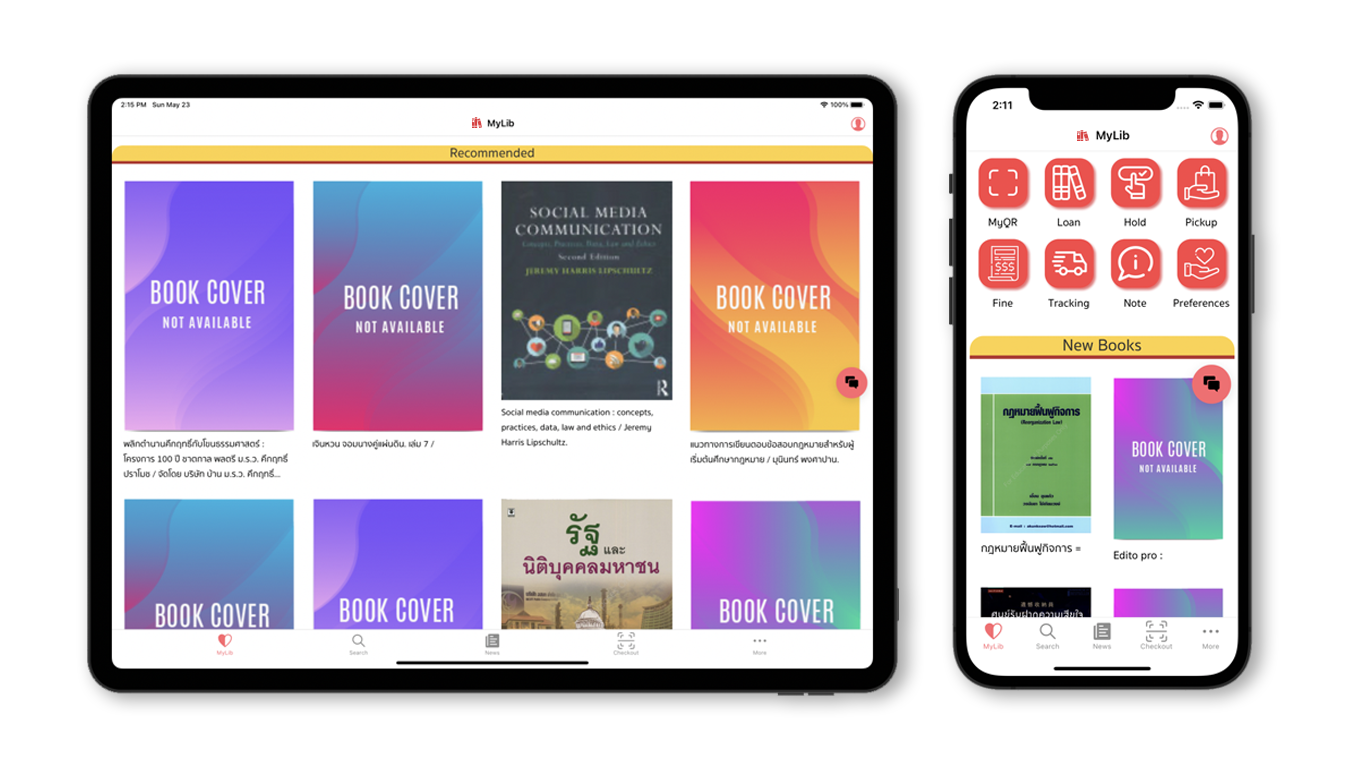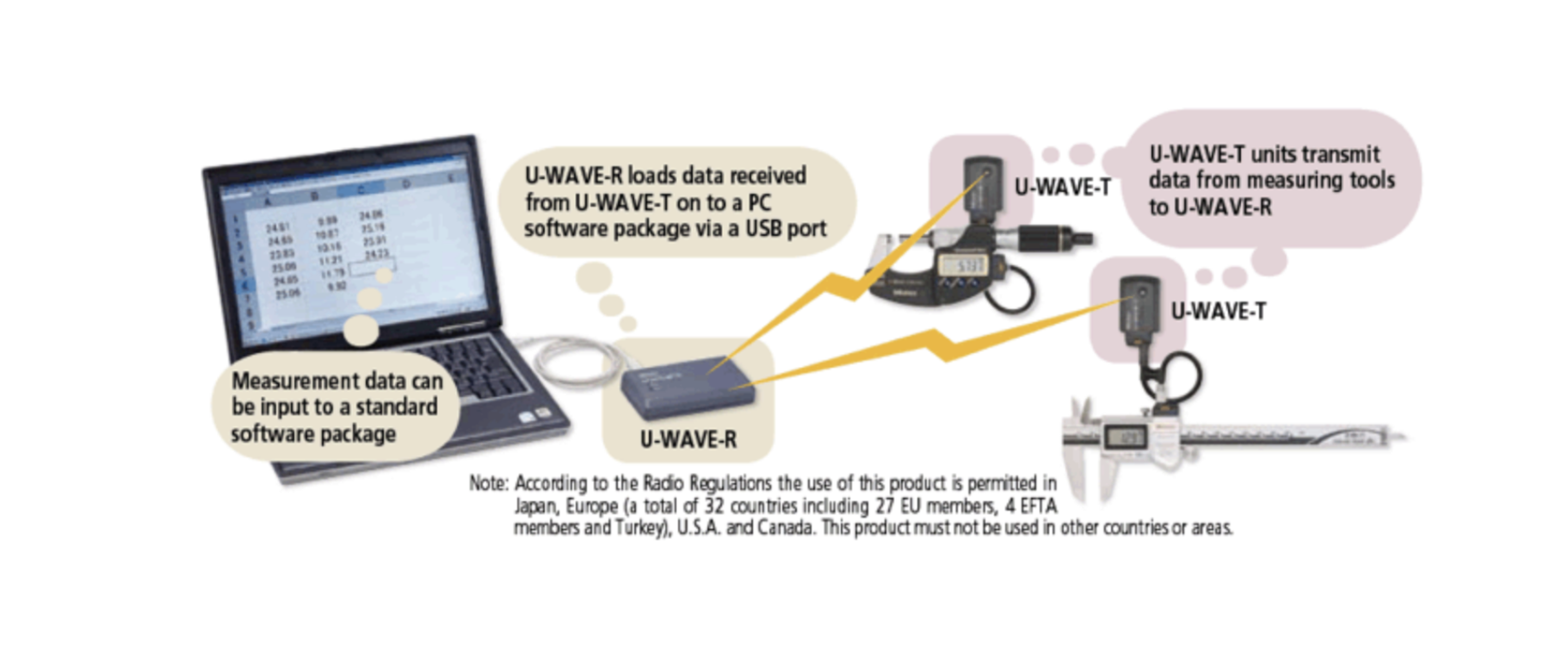How to Connect and Integrate PLC Data from a Database with Python
If you're looking for an efficient way to retrieve, process, and visualize PLC data stored in a database using Python, this guide will help you. Whether your PLC (Programmable Logic Controller) data is stored in MySQL, PostgreSQL, SQLite, or MongoDB, we’ll cover how to connect, fetch, and analyze the data in Python.
Step 1: Install Python Database Connection Libraries
First, install the necessary Python libraries based on your database type.
pip install pymysql psycopg2 sqlite3 pymongo sqlalchemy pandas- MySQL:
pymysql - PostgreSQL:
psycopg2 - SQLite:
sqlite3(built-in) - MongoDB:
pymongo - ORM (Optional for multiple databases):
sqlalchemy
Step 2: Connect Python to Your PLC Database
Connect Python to MySQL Database
If your PLC stores data in a MySQL database, use pymysql:
import pymysql
# Connect to MySQL database
conn = pymysql.connect(
host='localhost',
user='root',
password='yourpassword',
database='plc_data'
)
cursor = conn.cursor()
cursor.execute("SELECT * FROM sensor_readings")
data = cursor.fetchall()
# Print retrieved PLC data
for row in data:
print(row)
conn.close()Connect Python to PostgreSQL Database
For PostgreSQL PLC data, use psycopg2:
import psycopg2
# Connect to PostgreSQL
conn = psycopg2.connect(
host="localhost",
database="plc_data",
user="postgres",
password="yourpassword"
)
cursor = conn.cursor()
cursor.execute("SELECT * FROM sensor_readings")
data = cursor.fetchall()
for row in data:
print(row)
conn.close()Connect Python to SQLite Database
If your PLC logs data into SQLite, use sqlite3:
import sqlite3
# Connect to SQLite
conn = sqlite3.connect("plc_data.db")
cursor = conn.cursor()
cursor.execute("SELECT * FROM sensor_readings")
data = cursor.fetchall()
for row in data:
print(row)
conn.close()Connect Python to MongoDB for PLC Data
If your PLC data is stored in MongoDB, use pymongo:
from pymongo import MongoClient
# Connect to MongoDB
client = MongoClient("mongodb://localhost:27017/")
db = client["plc_data"]
collection = db["sensor_readings"]
for record in collection.find():
print(record)Step 3: Process and Analyze PLC Data in Python
Convert Data to Pandas DataFrame
Once you have retrieved the data, you can process it with Pandas:
import pandas as pd
df = pd.DataFrame(data, columns=["timestamp", "temperature", "pressure", "status"])
print(df.head())Step 4: Visualize PLC Data in Python
Plot PLC Data Using Matplotlib
To plot PLC sensor data, use matplotlib:
import matplotlib.pyplot as plt
df['timestamp'] = pd.to_datetime(df['timestamp'])
plt.plot(df['timestamp'], df['temperature'], label="Temperature")
plt.plot(df['timestamp'], df['pressure'], label="Pressure")
plt.xlabel("Time")
plt.ylabel("Sensor Readings")
plt.title("PLC Sensor Data Over Time")
plt.legend()
plt.show()Step 5: Automate Data Fetching (Real-Time Updates)
If you want to fetch new PLC data automatically at intervals, use schedule:
import schedule
import time
def fetch_plc_data():
conn = pymysql.connect(host="localhost", user="root", password="yourpassword", database="plc_data")
cursor = conn.cursor()
cursor.execute("SELECT * FROM sensor_readings ORDER BY timestamp DESC LIMIT 10")
data = cursor.fetchall()
print("Latest PLC Data:", data)
conn.close()
# Fetch data every 10 seconds
schedule.every(10).seconds.do(fetch_plc_data)
while True:
schedule.run_pending()
time.sleep(1)Step 6: Create a Web Dashboard to Display PLC Data
If you need to display PLC data in a web dashboard, you can use Flask:
from flask import Flask, render_template
import pymysql
app = Flask(__name__)
def get_plc_data():
conn = pymysql.connect(host="localhost", user="root", password="yourpassword", database="plc_data")
cursor = conn.cursor()
cursor.execute("SELECT * FROM sensor_readings ORDER BY timestamp DESC LIMIT 10")
data = cursor.fetchall()
conn.close()
return data
@app.route("/")
def index():
data = get_plc_data()
return render_template("index.html", data=data)
if __name__ == "__main__":
app.run(debug=True)Step 7: Set Alerts for Abnormal PLC Sensor Data
If you need to trigger alerts for high temperature, pressure, or machine failure, use Python logic:
for row in data:
timestamp, temperature, pressure, status = row
if temperature > 80:
print(f"⚠️ ALERT: High temperature detected at {timestamp}: {temperature}°C")
if pressure > 100:
print(f"⚠️ ALERT: High pressure detected at {timestamp}: {pressure} Pa")Final Thoughts
This guide covers how to connect Python to a PLC database, fetch sensor data, process it in Pandas, visualize it using Matplotlib, set up real-time updates, build a web dashboard, and trigger alerts.
This approach ensures real-time monitoring, predictive maintenance, and automation in industrial applications. Let me know if you need additional integrations!
Get in Touch with us
Related Posts
- The Top 7 Reasons Digital Government Services Fail After Launch
- 面向市级与区级政府的数字化系统参考架构
- Reference Architecture for Provincial / Municipal Digital Systems
- 实用型 GovTech 架构:ERP、GIS、政务服务平台与数据中台
- A Practical GovTech Architecture: ERP, GIS, Citizen Portal, and Data Platform
- 为什么应急响应系统必须采用 Offline First 设计(来自 ATAK 的启示)
- Why Emergency Systems Must Work Offline First (Lessons from ATAK)
- 为什么地方政府的软件项目会失败 —— 如何在编写代码之前避免失败
- Why Government Software Projects Fail — And How to Prevent It Before Writing Code
- AI 热潮之后:接下来会发生什么(以及这对中国企业意味着什么)
- After the AI Hype: What Always Comes Next (And Why It Matters for Business)
- 为什么没有系统集成,回收行业的 AI 项目往往会失败
- Why AI in Recycling Fails Without System Integration
- ISA-95 vs RAMI 4.0:中国制造业应该如何选择(以及为什么两者缺一不可)
- ISA-95 vs RAMI 4.0: Which One Should You Use (And Why Both Matter)
- 为什么低代码正在退潮(以及它正在被什么取代)
- Why Low‑Code Is Falling Out of Trend (and What Replaced It)
- 2025 年失败的产品 —— 真正的原因是什么?
- The Biggest Product Failures of 2025 — And the Real Reason They Failed
- Agentic AI Explained: Manus vs OpenAI vs Google —— 中国企业的实践选择