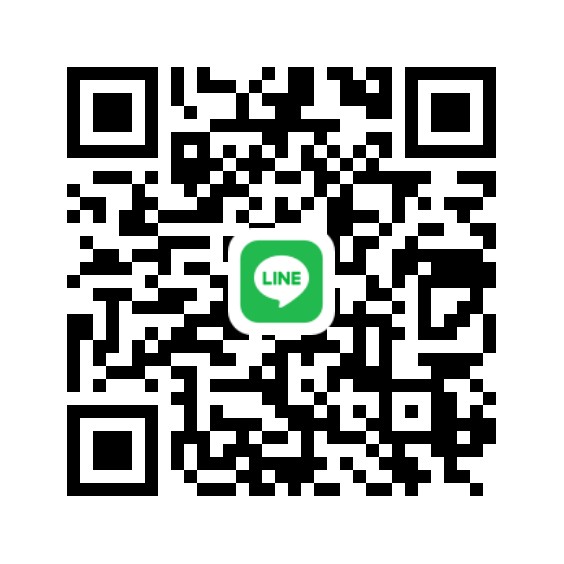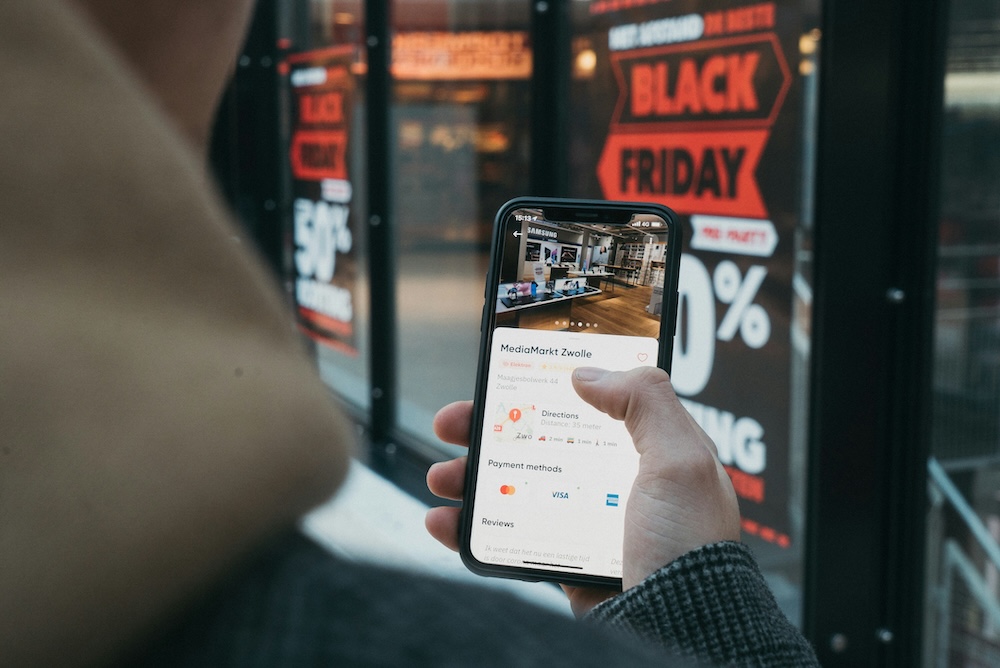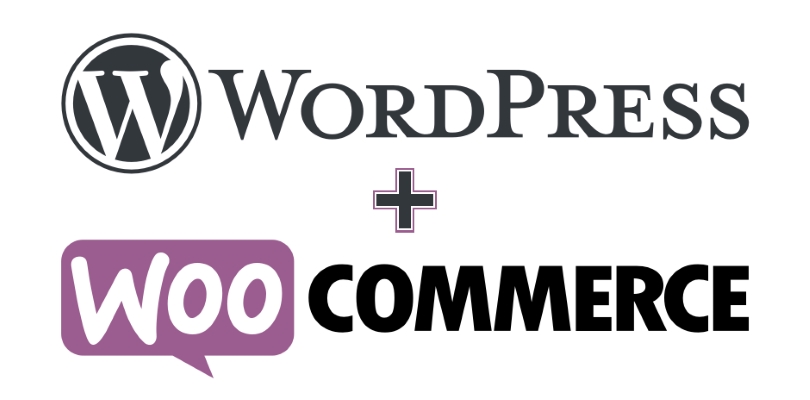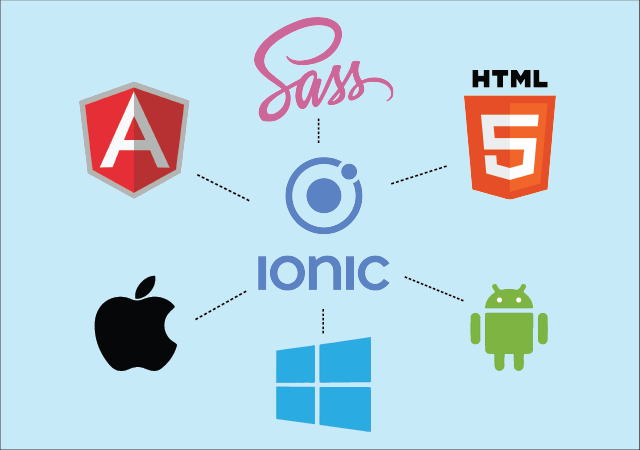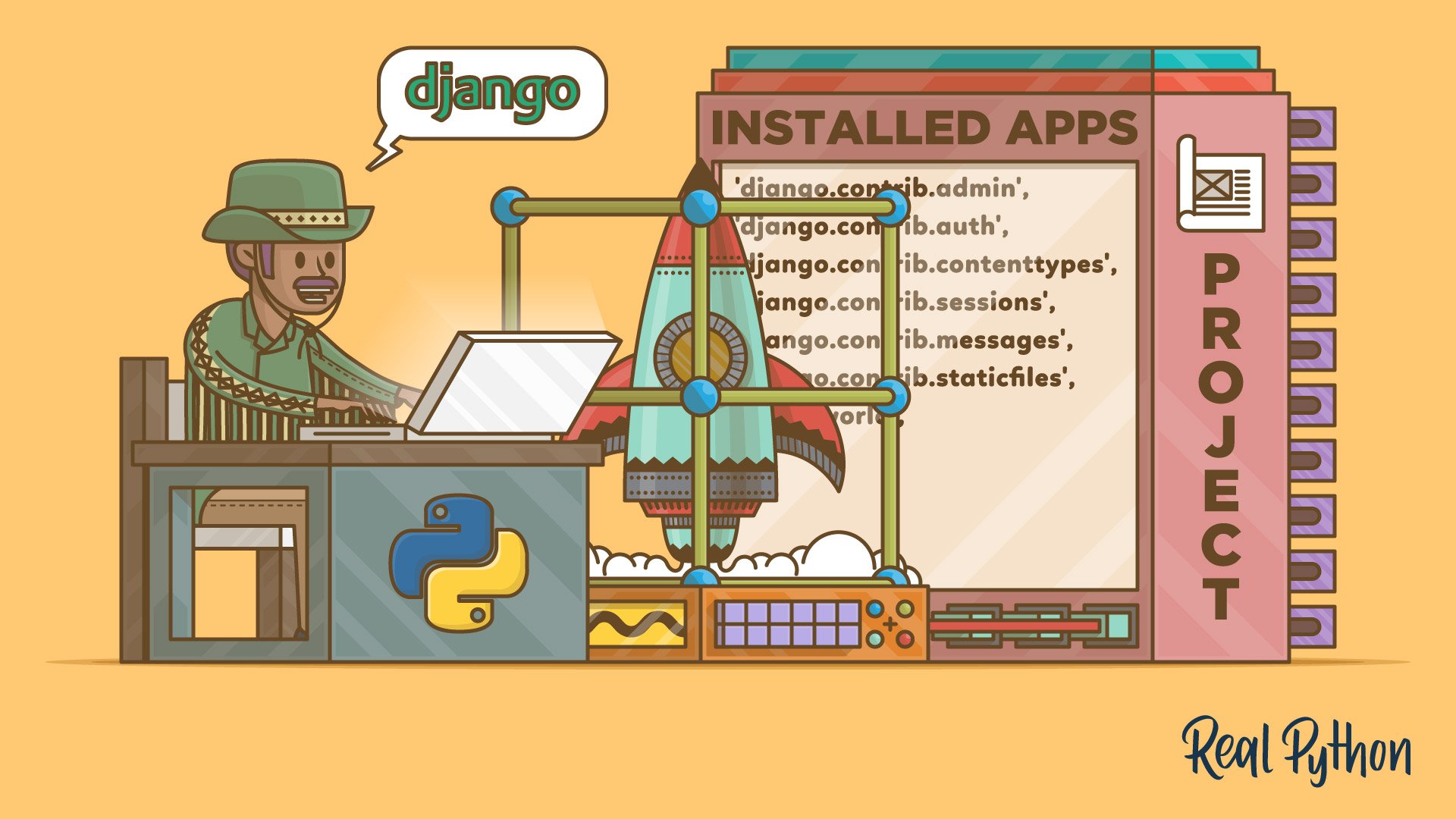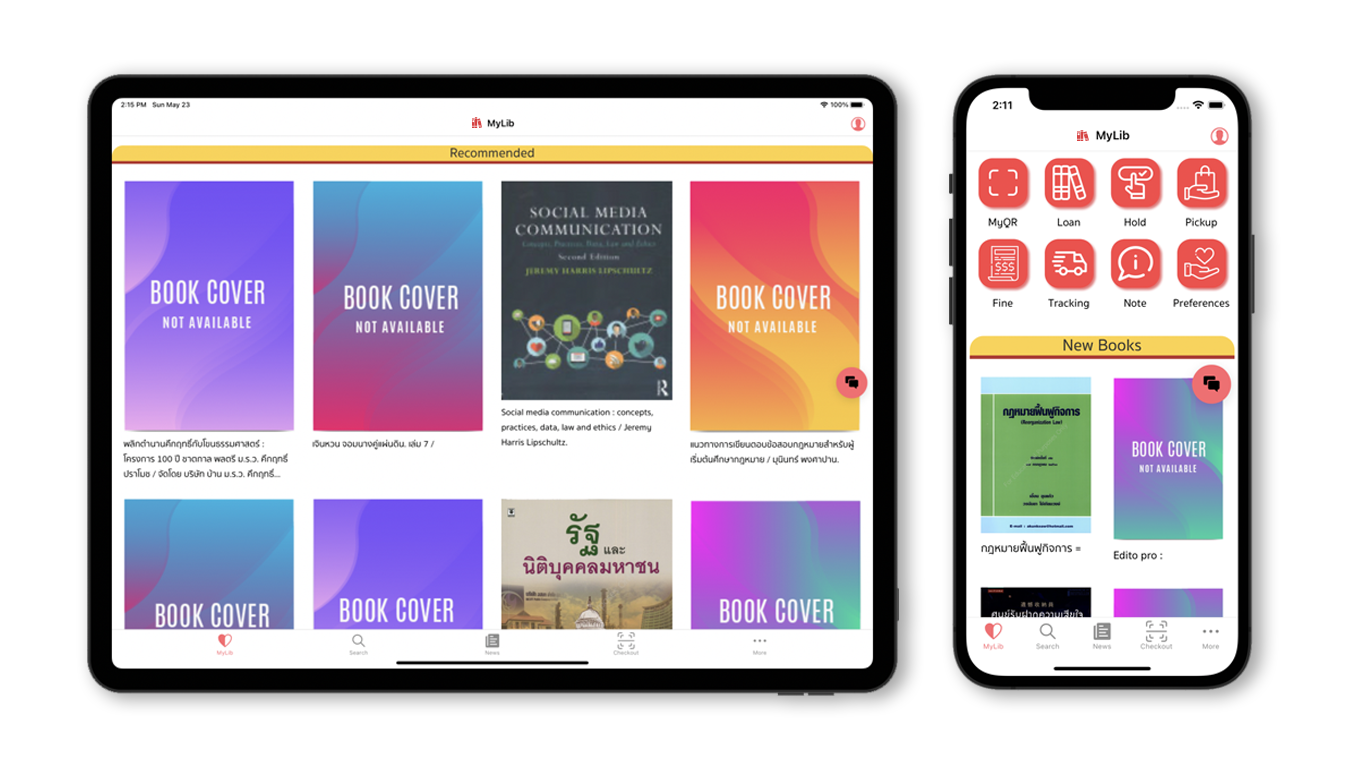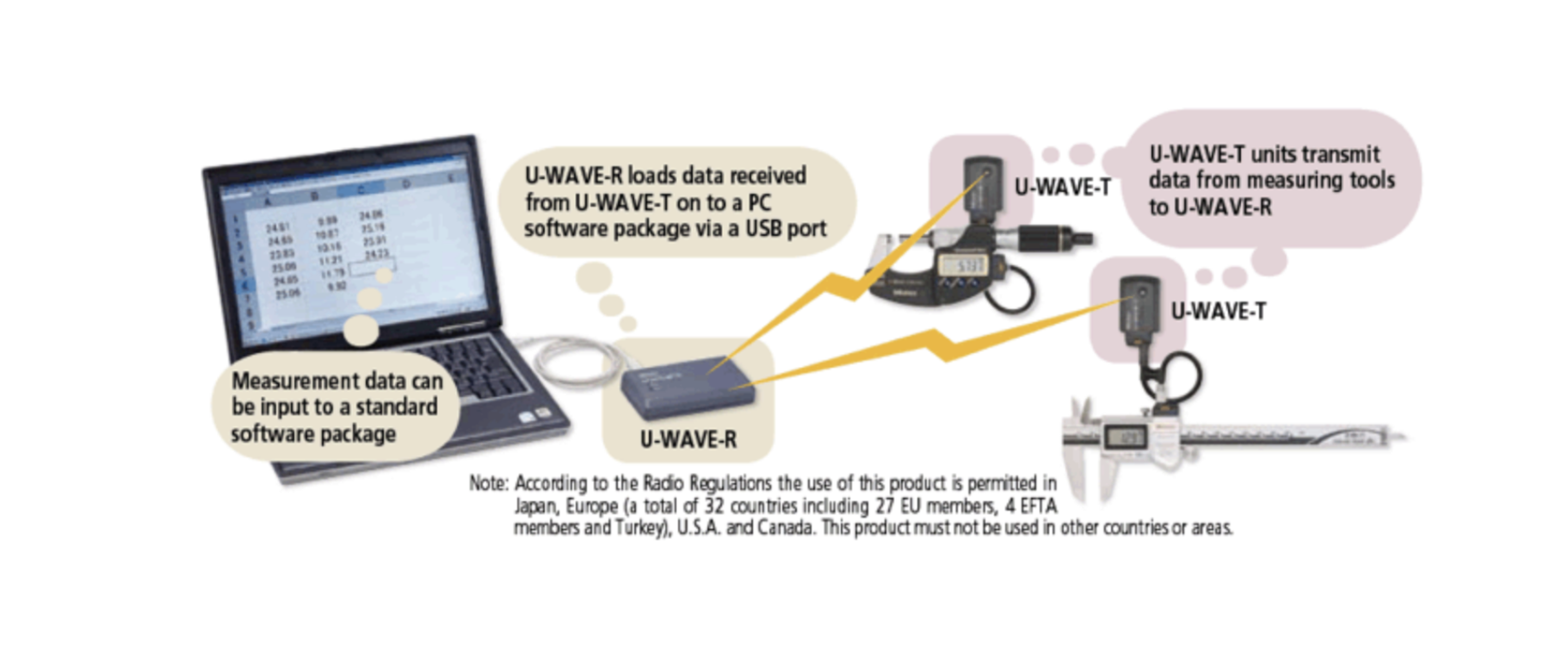Building a Lightweight EXFO Tester Admin Panel with FastAPI and Alpine.js
In this post, I’ll walk you through how to build a lightweight web application that integrates with EXFO tester APIs, allows for user authentication, and fetches test results using FastAPI and Alpine.js.
Why FastAPI + Alpine.js?
- FastAPI is a modern, async-ready web framework perfect for building APIs and backend systems.
- Alpine.js is a minimal JavaScript framework that allows you to add interactivity without needing a heavy frontend like React or Vue.
- Together, they create a clean, fast, and powerful stack ideal for internal admin panels or embedded control apps.
Key Features
- Session-based login system (username + password)
- Authentication-protected API endpoints
- A single HTML page that dynamically fetches test results after login
- EXFO integration placeholder for real test results
Tech Stack
- Backend: FastAPI
- Frontend: HTML + TailwindCSS + Alpine.js
- Auth: Session-based with cookie storage
- API: Mock EXFO test result endpoint
Basic Fiber Optic Terms
Before diving into EXFO testing, it's helpful to understand some key fiber optic terms:
- OLT (Optical Line Terminal): The central device at the telecom provider that sends data to multiple ONUs.
- ONU/ONT (Optical Network Unit/Terminal): The device at the user's location that receives data from the OLT.
- PON (Passive Optical Network): A point-to-multipoint fiber network that uses unpowered splitters.
- GPON/XGS-PON: Standards for PONs offering different speeds (GPON = 2.5 Gbps down; XGS-PON = 10 Gbps symmetrically).
- dBm: Measurement unit for optical signal power.
How to Configure an EXFO PON Tester (Basics)
1.Connect the Tester
- Plug the fiber cable from the splitter or drop cable into the EXFO tester's "ONT" port.
- Optionally connect the ONU to the tester's "PON" output port for inline testing.
2.Select PON Mode
- Choose between GPON, XGS-PON, or dual-mode depending on your deployment.
3.Power Measurement
- Start a power test to check downstream (OLT) and upstream (ONT) signal levels.
- Typical acceptable range: –8 dBm to –27 dBm.
4.Pass/Fail Results
- The tester will display whether levels are within thresholds.
- Adjust thresholds manually if needed to match your network standard.
5.Save/Export Results
- Use USB or API integration to export results to your backend or PC.
System Deployment Diagram (Mermaid.js)
graph TD
A["EXFO Tester"] --> B["FastAPI Server"]
B --> C["Session Auth API"]
B --> D["Test Results API"]
D --> E["MongoDB (optional)"]
B --> F["Static HTML + Alpine.js"]
F --> G["User Browser"]
G -->|login| C
G -->|view data| DONT + EXFO Tester Configuration Flow (Mermaid.js)
graph LR
Start["Start"] --> Splitter["Connect Drop Fiber to EXFO Tester (ONT Port)"]
Splitter --> InlineTest["(Optional) Connect ONU to PON Port for Inline Test"]
InlineTest --> Mode["Select PON Mode: GPON / XGS-PON"]
Mode --> PowerTest["Run Optical Power Test"]
PowerTest --> Result["Check Signal Levels: OLT RX / ONT TX"]
Result --> Decision{"Within Acceptable Range?"}
Decision -- Yes --> Save["Save / Export Result"]
Decision -- No --> Adjust["Adjust Fiber or Ports and Retest"]
Save --> Done["Done"]
Adjust --> PowerTestEXFO Tester Physical Setup Diagram (Mermaid.js)
graph TD
A["OLT (Central Office)"] --> B["Splitter"]
B --> C["Drop Fiber"]
C --> D["EXFO Tester (ONT Port)"]
D -->|optional| E["PON Port to ONU"]
E --> F["User Premises / ONU Device"]This diagram shows the standard setup for inline testing using an EXFO tester. The drop fiber is connected to the ONT port, and optionally, the ONU can be connected to the PON port so the tester sits inline and does not interrupt service.
graph LR
Start["Start"] --> Splitter["Connect Drop Fiber to EXFO Tester (ONT Port)"]
Splitter --> InlineTest["(Optional) Connect ONU to PON Port for Inline Test"]
InlineTest --> Mode["Select PON Mode: GPON / XGS-PON"]
Mode --> PowerTest["Run Optical Power Test"]
PowerTest --> Result["Check Signal Levels: OLT RX / ONT TX"]
Result --> Decision{"Within Acceptable Range?"}
Decision -- Yes --> Save["Save / Export Result"]
Decision -- No --> Adjust["Adjust Fiber or Ports and Retest"]
Save --> Done["Done"]
Adjust --> PowerTestgraph TD
A["EXFO Tester"] --> B["FastAPI Server"]
B --> C["Session Auth API"]
B --> D["Test Results API"]
D --> E["MongoDB (optional)"]
B --> F["Static HTML + Alpine.js"]
F --> G["User Browser"]
G -->|login| C
G -->|view data| D1. Project Setup
Install dependencies:
pip install fastapi uvicorn python-multipart jinja2Directory structure:
project/
├── main.py
└── templates/
└── index.html2. FastAPI Backend Code (main.py)
from fastapi import FastAPI, Request, Form
from fastapi.responses import RedirectResponse, JSONResponse
from fastapi.templating import Jinja2Templates
from starlette.middleware.sessions import SessionMiddleware
app = FastAPI()
app.add_middleware(SessionMiddleware, secret_key="supersecret")
templates = Jinja2Templates(directory="templates")
users = {"admin": {"password": "1234"}}
fake_data = [
{"id": 1, "onu": "ONU123", "status": "PASS"},
{"id": 2, "onu": "ONU456", "status": "FAIL"},
]
def get_current_user(request: Request):
return request.session.get("user")
@app.get("/")
def index(request: Request):
user = get_current_user(request)
return templates.TemplateResponse("index.html", {"request": request, "user": user})
@app.post("/login")
def login(request: Request, username: str = Form(...), password: str = Form(...)):
if username in users and users[username]["password"] == password:
request.session["user"] = username
return RedirectResponse("/", status_code=303)
return RedirectResponse("/?error=1", status_code=303)
@app.get("/logout")
def logout(request: Request):
request.session.clear()
return RedirectResponse("/", status_code=303)
@app.get("/api/test-results")
def get_test_data(request: Request):
if not get_current_user(request):
return JSONResponse(status_code=401, content={"detail": "Unauthorized"})
return fake_data3. HTML + Alpine.js Frontend (templates/index.html)
<!DOCTYPE html>
<html lang="en" x-data="testApp()" x-init="init()">
<head>
<script src="https://cdn.jsdelivr.net/npm/alpinejs" defer></script>
<link href="https://cdn.jsdelivr.net/npm/tailwindcss@2.2.19/dist/tailwind.min.css" rel="stylesheet">
<title>EXFO Admin Panel</title>
</head>
<body class="p-6 bg-gray-100">
<div class="max-w-xl mx-auto bg-white p-6 rounded shadow text-center">
<template x-if="!loggedIn">
<form method="POST" action="/login" class="space-y-4">
<h2 class="text-xl font-bold">Login</h2>
<input type="text" name="username" placeholder="Username" class="border p-2 w-full">
<input type="password" name="password" placeholder="Password" class="border p-2 w-full">
<button type="submit" class="bg-blue-600 text-white px-4 py-2 rounded">Login</button>
</form>
</template>
<template x-if="loggedIn">
<div>
<h2 class="text-xl font-bold mb-4">Test Results</h2>
<a href="/logout" class="text-sm text-blue-600 underline">Logout</a>
<ul class="mt-4 space-y-2 text-left">
<template x-for="item in testResults" :key="item.id">
<li class="p-2 border rounded">
<strong x-text="item.onu"></strong> - <span x-text="item.status"></span>
</li>
</template>
</ul>
</div>
</template>
</div>
<script>
function testApp() {
return {
loggedIn: {{ 'true' if user else 'false' }},
testResults: [],
async init() {
if (this.loggedIn) {
try {
const res = await fetch('/api/test-results');
if (res.ok) {
this.testResults = await res.json();
}
} catch (err) {
console.error("Error fetching test results", err);
}
}
}
}
}
</script>
</body>
</html>4. Run It
uvicorn main:app --reloadVisit http://localhost:8000 and log in with:
- Username:
admin - Password:
1234
Conclusion
This is a great starting point for building an EXFO-integrated dashboard with:
- Lightweight UI using Tailwind + Alpine.js
- FastAPI backend with full async support
- Session-based login
- API-protected data views
You can expand this to include:
- MongoDB support
- Real EXFO tester API calls
- Role-based access control
- Export to CSV/PDF
Need help upgrading it? Drop a comment!
Get in Touch with us
Related Posts
- AI驱动的医院信息系统纵向整合(Vertical Integration)
- How AI Enables Vertical Integration of Hospital Systems
- 工业AI系统中的AI加速器 为什么“软件框架”比“芯片性能”更重要
- AI Accelerators in Industrial AI Systems: Why Software Frameworks Matter More Than Chips
- 面向中国企业的系统开发:以 AI + 工作流安全集成电商与 ERP
- Global-Ready System Development for EC–ERP Integration with AI & Workflow
- 不可靠的“智能”系统所隐藏的真实成本
- The Hidden Cost of ‘Smart’ Systems That Don’t Work Reliably
- GPU vs LPU vs TPU:如何选择合适的 AI 加速器
- GPU vs LPU vs TPU: Choosing the Right AI Accelerator
- 什么是 LPU?面向中国企业的实践性解析与应用场景
- What Is an LPU? A Practical Introduction and Real‑World Applications
- 面向软件工程师的网络安全术语对照表
- Cybersecurity Terms Explained for Software Developers
- 现代网络安全监控与事件响应系统设计 基于 Wazuh、SOAR 与威胁情报的可落地架构实践
- Building a Modern Cybersecurity Monitoring & Response System. A Practical Architecture Using Wazuh, SOAR, and Threat Intelligence
- AI 时代的经典编程思想
- Classic Programming Concepts in the Age of AI
- SimpliPOSFlex. 面向真实作业现场的 POS 系统(中国市场版)
- SimpliPOSFlex. The POS Designed for Businesses Where Reality Matters